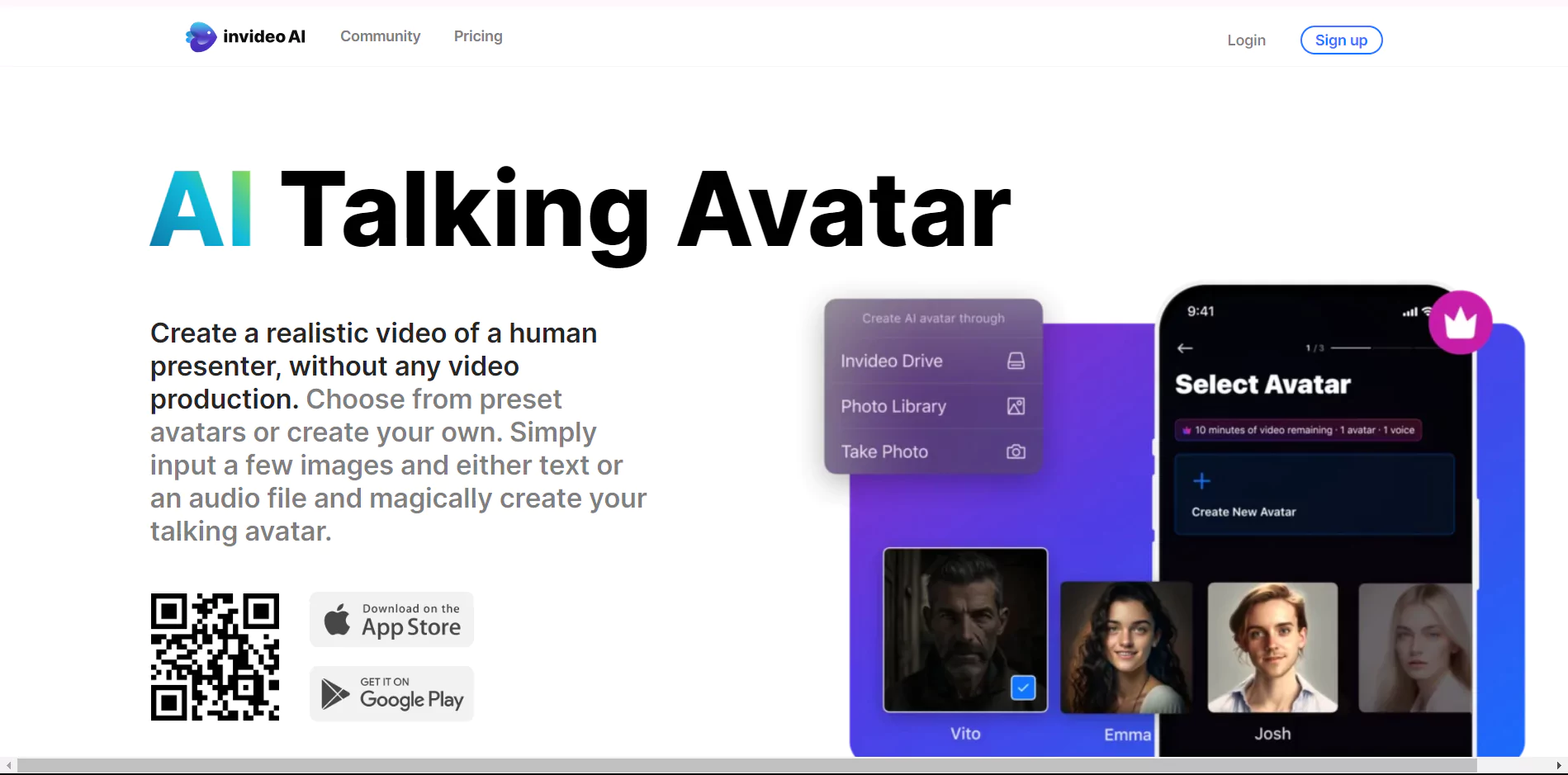InVideo is one the famous AI talking avatar generator, it can convert simple static image to talking avatar in minutes.
Invideo AI an intelligent tool that properly understands your artistic vision and effortlessly converts your ideas into engaging stories.
With Invideo AI, the future of content creation isn’t just a concept, rather it’s actual reality.
What Invideo AI Talking Avatar?
Invideo AI, as already mentioned, helps you create realistic human presenter video without the need of a video production.
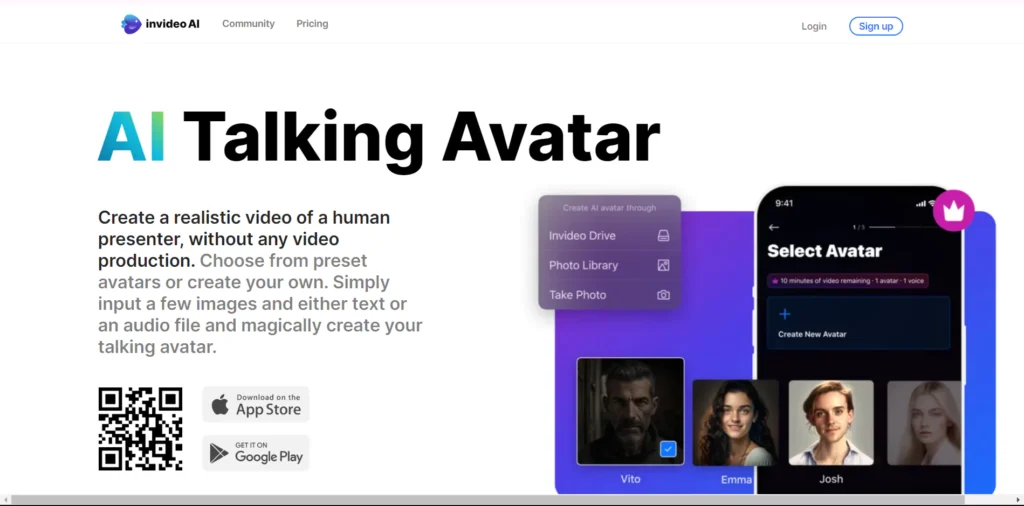
Over 50+ languages including Hindi, Spanish, French, Italian, and more are supported in Invideo AI. This multilanguage feature helps ensures diversity in the number of users.
Let’s know more about it in the following sections:
How to create AI talking avatar from photo using Invideo AI?
Creating AI talking avatar using Invideo AI is nothing less than child’s play. Here, follow this step-by-step procedure to understand the crafting process of Invideo AI.
Step 1: First, go to the official website of InVideo AI by clicking here.
Step 2: Now, you are supposed to Sign up to start with the generation process of the AI talking avatar.
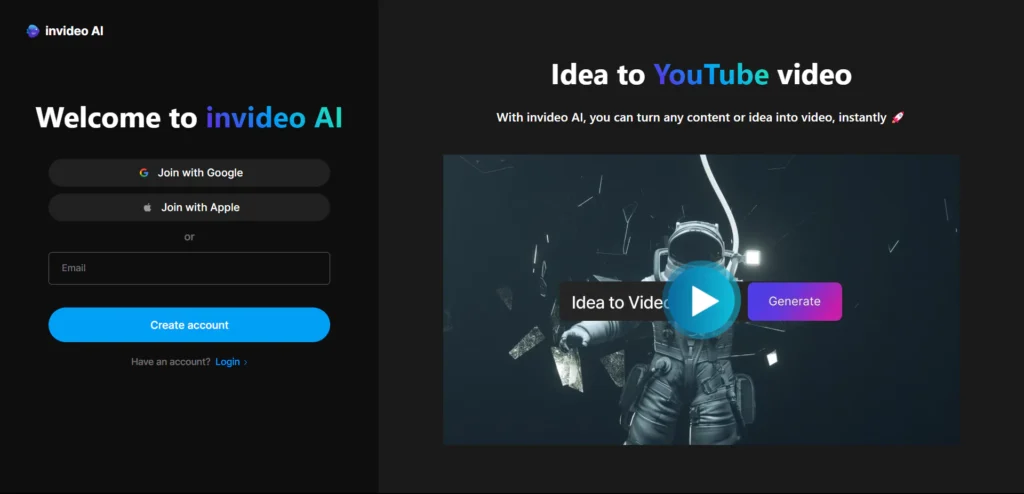
Step 3: In this step, you are required to specify your reason for using Invideo AI. This will direct you to the official creation studio.
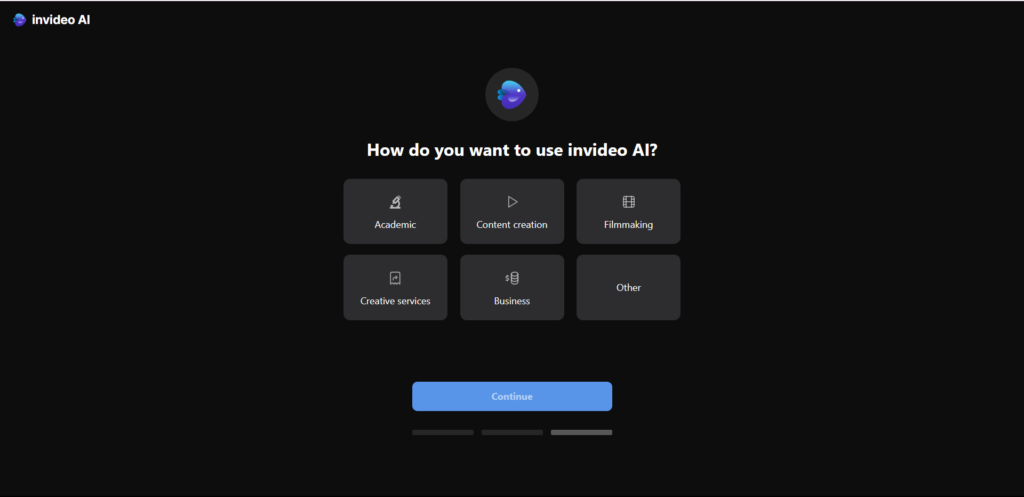
Step 4: In the main box, you will have to enter the topic, language as well as the instructions on details of the video and click on the Generate button.
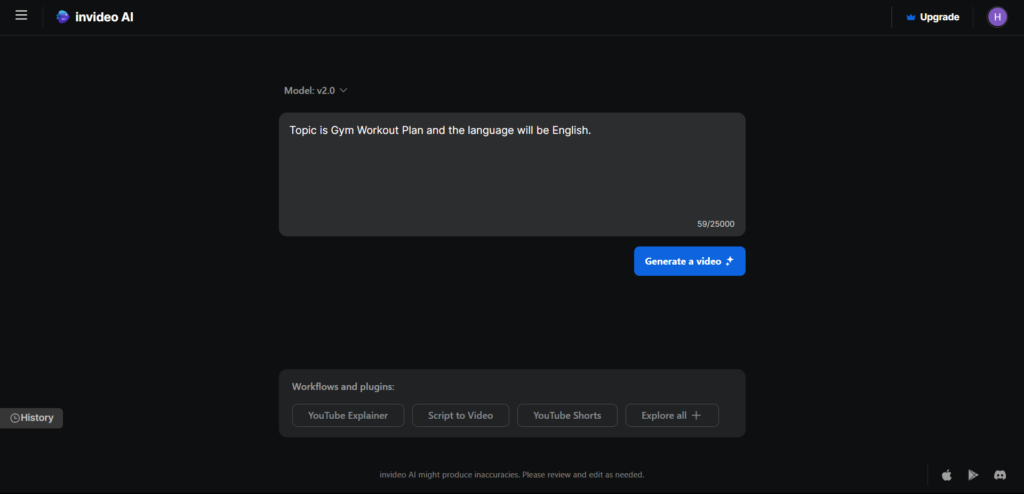
For instance, I’ll generate a video on Gym Workout Plan in English language.
Step 5: After clicking on the Generate button, you will have to describe your Audience, Look and Feel, and the Platform to proceed further.
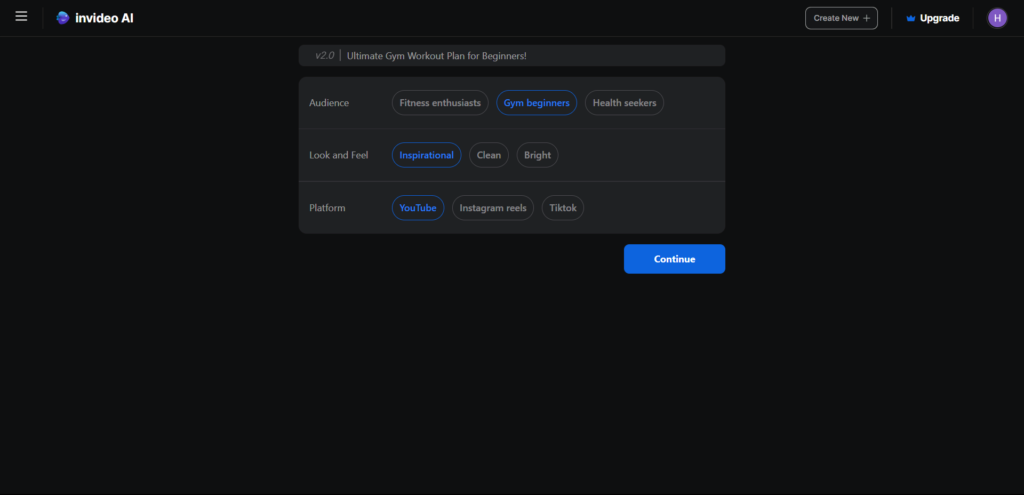
Now, your video generation has finally begun.
Step 6: Your video has been generated as per your context. From here, you can Edit it by giving the command in the command box below the video.
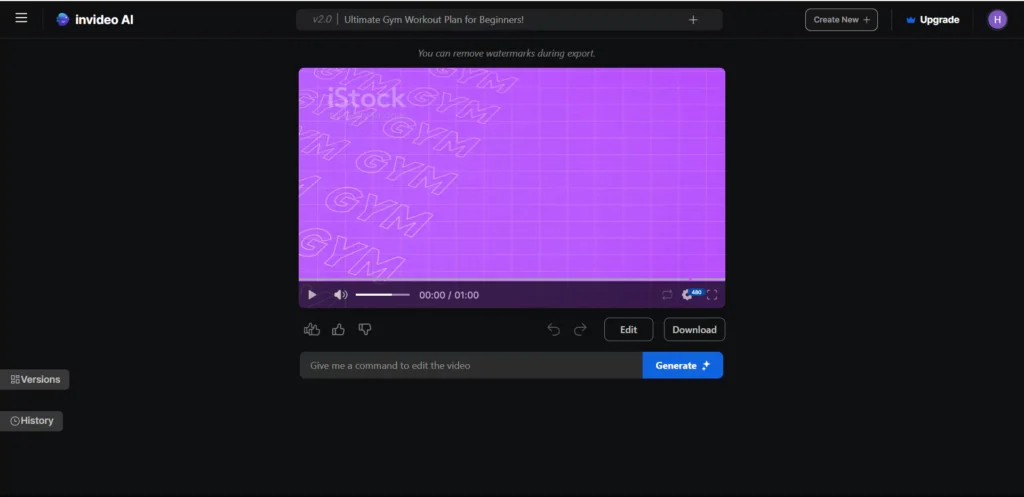
Step 7: If you are fully satisfied with the video, click on the Download option to save it on your device.
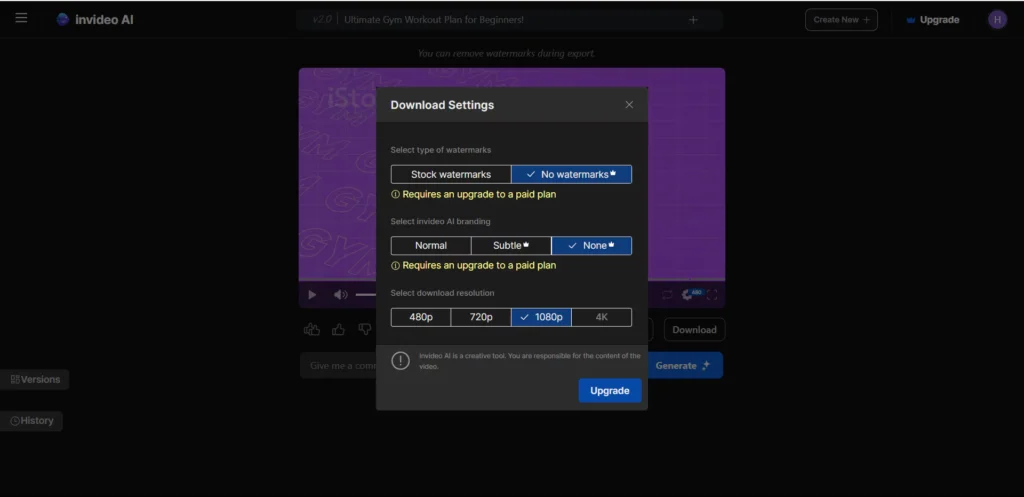
In order to remove the watermarks and brandings, and to elevate the video resolution, you will have to take a premium plan. Otherwise, you can download the video in HD with the branding as well as watermarks for free.
InVideo Features:
Now, let us discuss the features of Invideo AI that you will get while creating AI talking avatars:
Audio uploads
While creating a personalized talking avatar, you would want to synchronize a specific audio file. So, with this feature you can upload your own voice for the avatar.
Voice Narration
This feature not only allows you to record your own voice to sync but you are offered with preset voices in many accents that you can use.
Lip-Syncing with script
With the help of advanced AI, the voice you selected and the video, both are designed to sync automatically. As a result, the talking video seems as realistic as possible.
5 AI talking Avatars Generator Alternatives
Let me inform you about 5 alternative AI talking avatar generators that can come in handy:
1. Animaker AI:
Animaker AI is a talking avatar generator that will offer you with many options to edit your video and generate the best talking video possible.
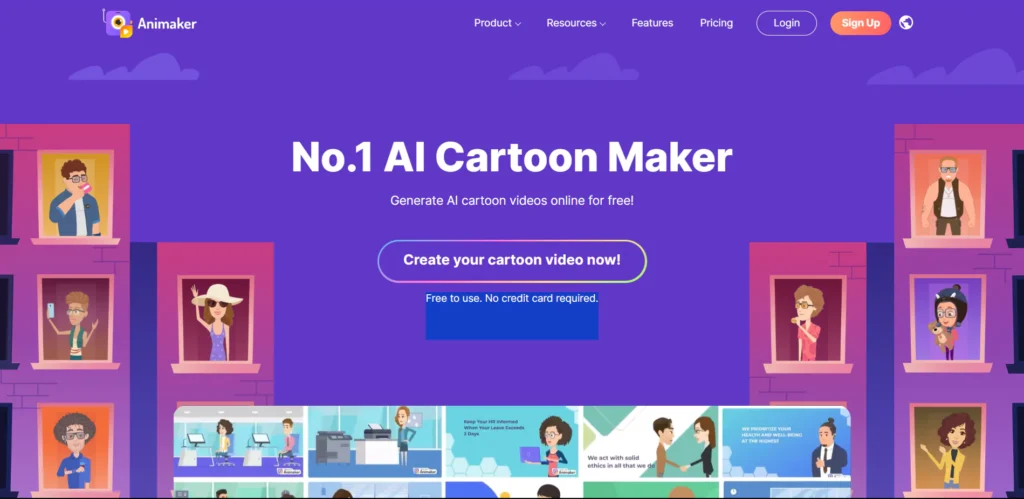
2. Steve AI
Steve AI is your one-stop solution if you are looking to generate talking videos in which the lips are properly synched with the voice.
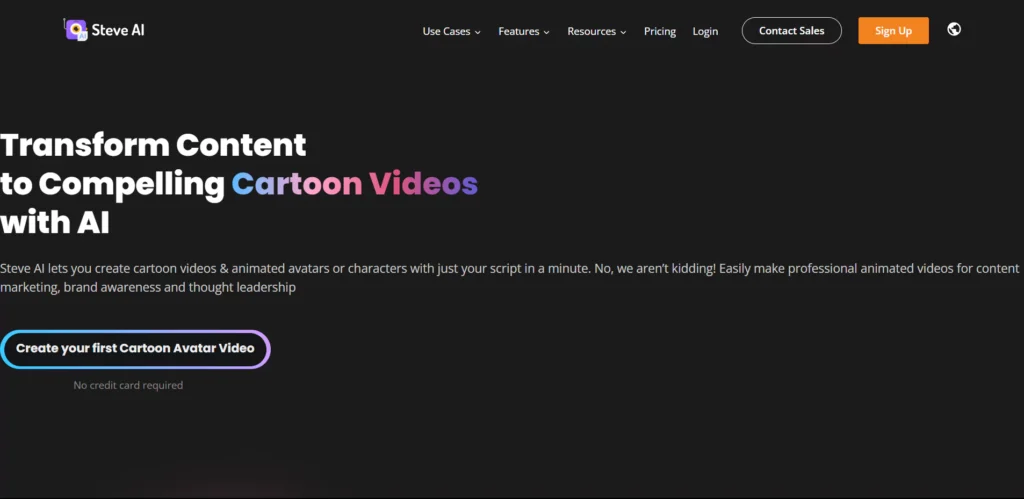
3. Lumen5 AI:
This tool can easily comprehend your written context and convert it into a talking avatar as per the context. There are various ways you can generate videos using this amazing tool.
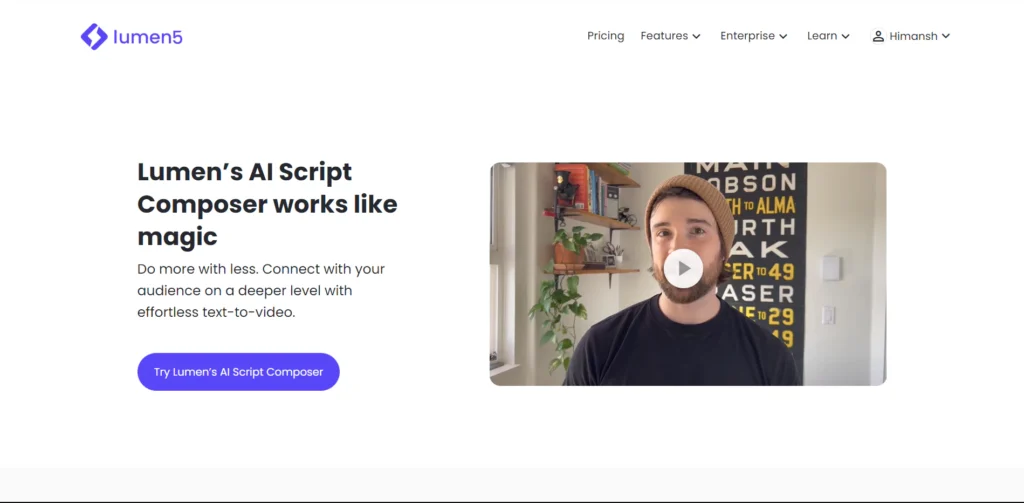
4. Luma AI:
With the help of this generator, you can actually generate whichever video you want. The AI is so excellent that it will exactly generate the video that you want.
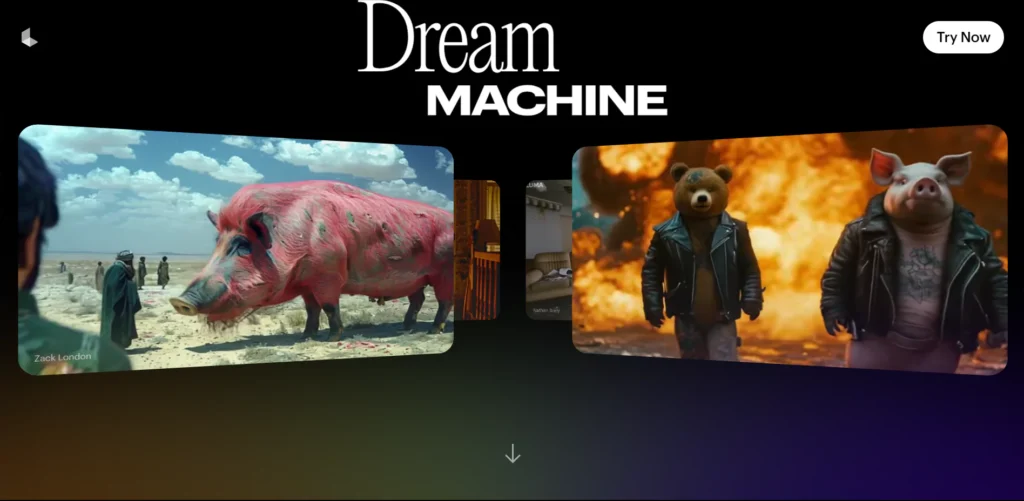
5. RepliQ AI:
This tool is by far the most easiest tool that you can use to generate talking avatar. In very simple and easy-to-understand steps, you can generate the best talking video with this.
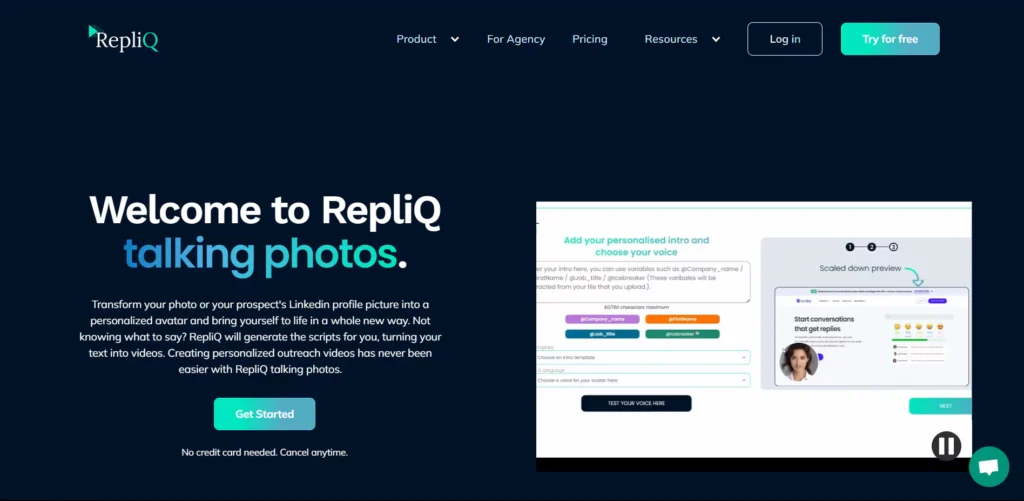
FAQs:
How many photos will be required to create a talking avatar?
To generate a talking avatar, the user will have to upload between 5-20 photos to create a personalized talking character.
Can I have any control over the avatar’s movements?
No, you cannot have any control over the impressions and movements of the generated avatar. The gestures are already preset.
Can I use text for the avatar to read?
Yes, you can add text once the avatar has been generated. Not only will it read it out loud, it will animate the text as well.
Is it free to use?
Yes, you can get your hands on the generator, however if you save the video on your device without any subscription plan, it will have branding and watermarks on the video.
What are some use cases for the generated video?
The video generated without the watermark and branding can be used in various ways like real estate, hospitality, retail, and more.
Conclusion:
With the help of Invideo AI, the users can easily produce the best videos that they require without any external effort. In simple steps, videos are generated that can be generated as the user wants.
Although using the video for professional work requires you to take a subscription, you can easily download the video for personal use with the watermark and branding being present.
- Sadtalker AI Google Colab Notebook (Quick Guide)
- SadTalker Github: Creating Realistic Talking Head Videos
- Voice.AI: Change Your Voice to Any Celebrity
- Neiro AI: Free AI Video Generator and text-to-speech AI 2025