In this article, I’ll guide you through creating your own talking avatar using Canva. This avatar can be incredibly useful for creating faceless content for social media, educational purposes, or any other business ideas you may have.
Understanding AI Prompts
First things first, let’s talk about AI prompts.
An AI prompt is essentially a command or instruction you give to an AI bot to generate specific content.
It’s crucial to understand the capabilities and limitations of your AI software to achieve the desired results effectively.
Today, we’ll experiment with various prompts across different applications to demonstrate this.
Step 1: Testing Adobe Firefly
Adobe Firefly is one of my favorite AI applications within the Adobe ecosystem.
Let’s paste our AI prompt and see what it generates:
Prompt:
Create a hyper-realistic African woman wearing a leather jacket and white top, with long blonde hair, long lashes, long nails with polish, gold hoop earrings, against a backdrop of New York City lights.
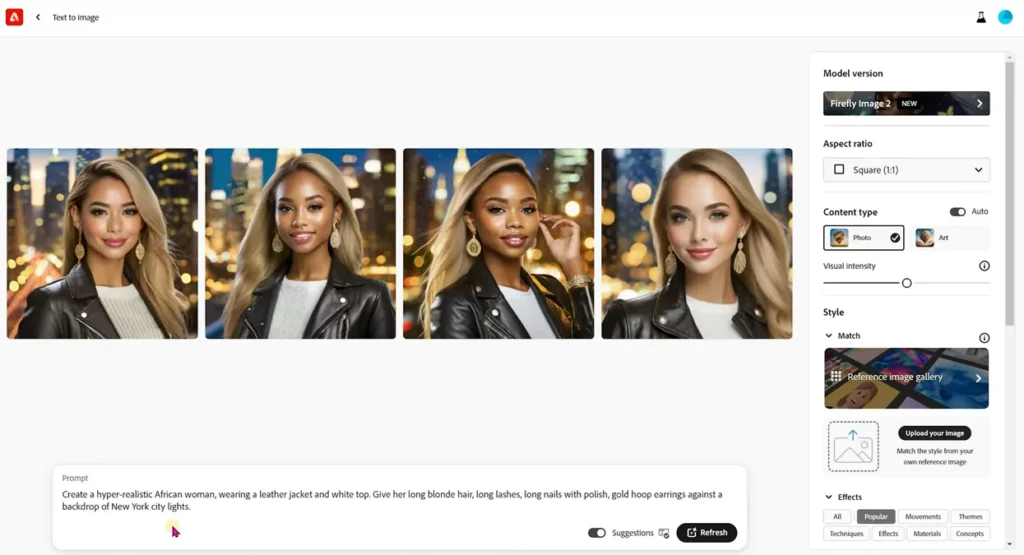
Results:
The generated images closely match the prompt, though there are some discrepancies with details like earrings and hair color.
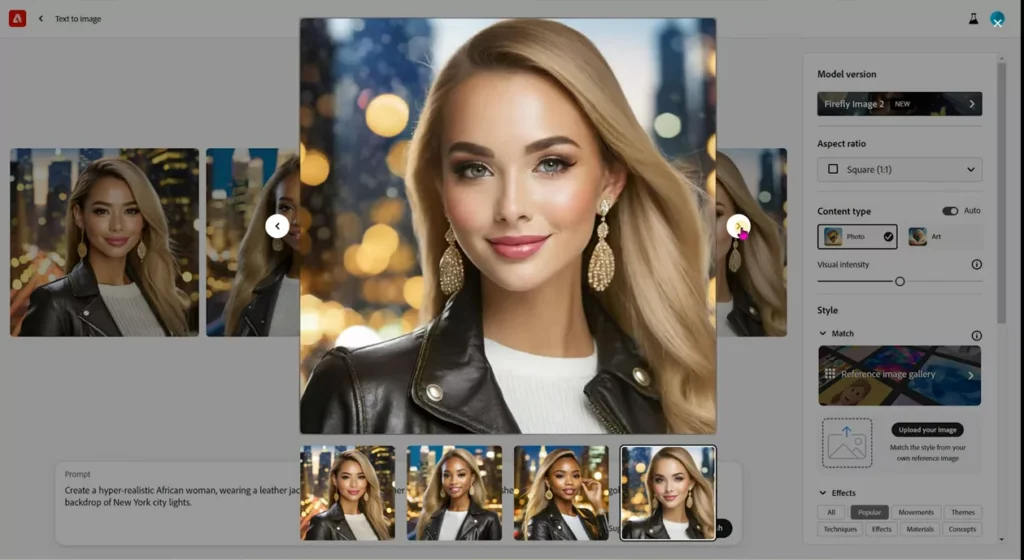
Step 2: Microsoft Bing AI Image Creator
Next, let’s try Microsoft Bing:
Results:
While the detail is commendable, the generated image lacks the hyper-realistic quality we’re aiming for.
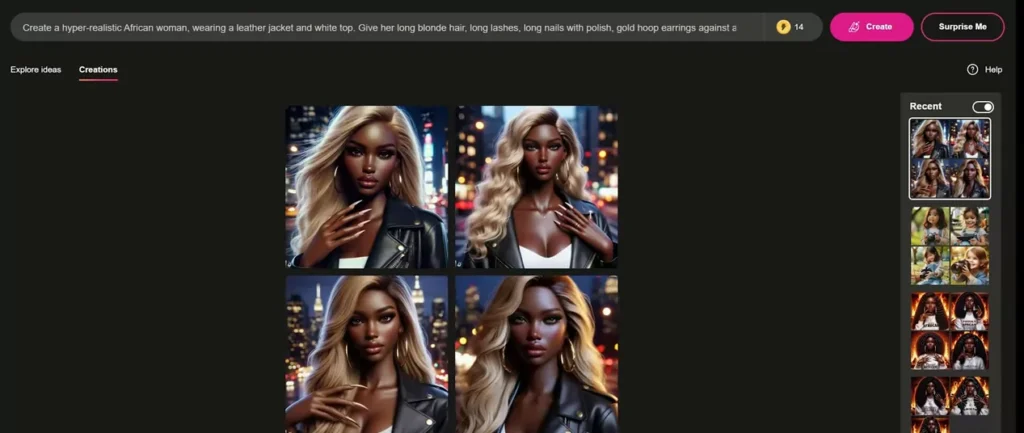
Step 3: Experimenting with MidJourney
Now, let’s see what MidJourney can do:
MidJourney provides realistic images with attention to detail, though there are still some minor inconsistencies.
Step 4: Trying Craiyon
Unfortunately, Crayon’s output falls short of expectations with blurry images and inaccurate details.
Step 5: Testing AI Image Gen in Canva
Canva delivers impressive results, with almost realistic avatars closely matching the provided prompt.
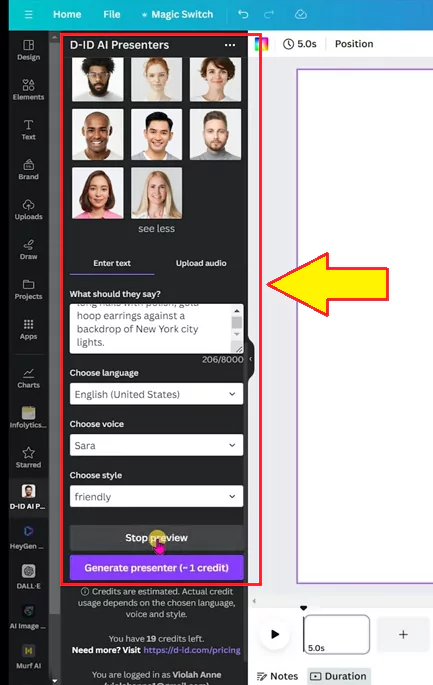
Adding a Voice with D AI in Canva
Now that we have our avatar, let’s add a voice to bring it to life using D AI in Canva:
- Select your avatar and input your script (up to 8,000 characters).
- Choose the language, accent, and style for your voice.
- Generate the voiceover and adjust settings as needed.
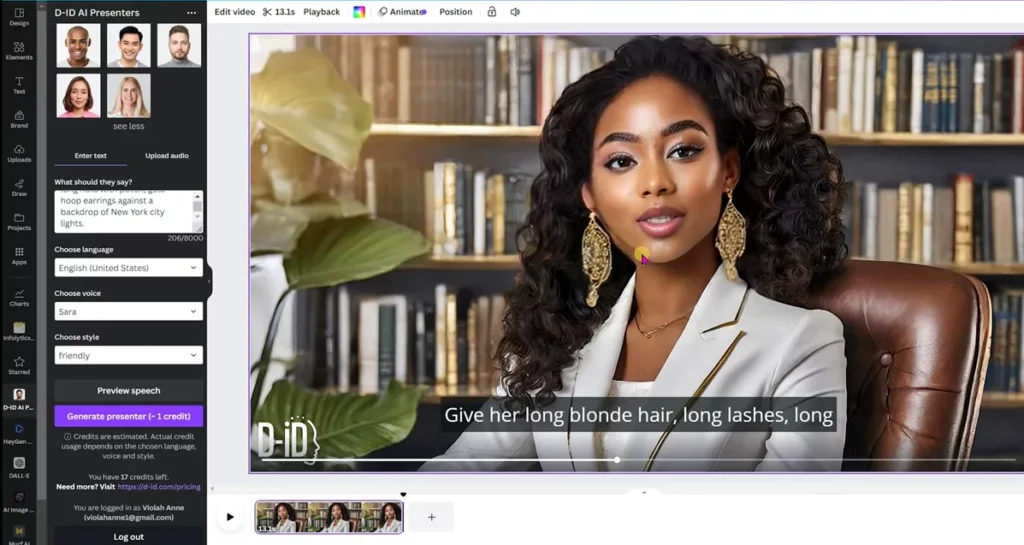
Conclusion
You’ve successfully created a talking avatar using Canva. Feel free to experiment with different prompts, applications, and settings to achieve your desired results. You can also download a free list of AI prompts to get started on your avatar creation journey.
- Sadtalker AI Google Colab Notebook (Quick Guide)
- SadTalker Github: Creating Realistic Talking Head Videos
- Voice.AI: Change Your Voice to Any Celebrity
- Neiro AI: Free AI Video Generator and text-to-speech AI 2025
Demi Franco, a BTech in AI from CQUniversity, is a passionate writer focused on AI. She crafts insightful articles and blog posts that make complex AI topics accessible and engaging.



