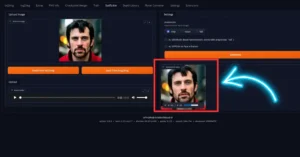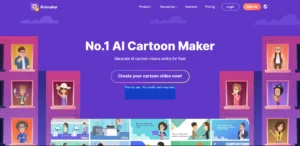Welcome to another exciting tutorial on making a Talking Avatar using Canva AI. In today’s article, we’ll see the Canva AI to guide you through creating your very own talking avatar. With these step-by-step instructions, you’ll make AI Talking Avatar, enabling you to breathe life into your virtual persona.
Creating Your Account
Step 1: Create an Account
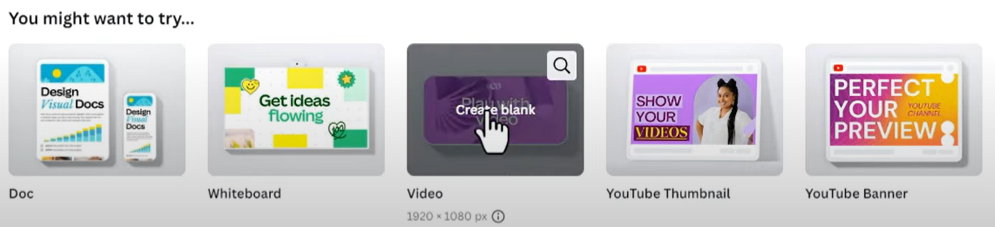
- Visit the Canva dashboard and select “Video.”
- Click on “Apps” from the left sidebar.
- Search for “HeyGen” inside the Canva and open it.
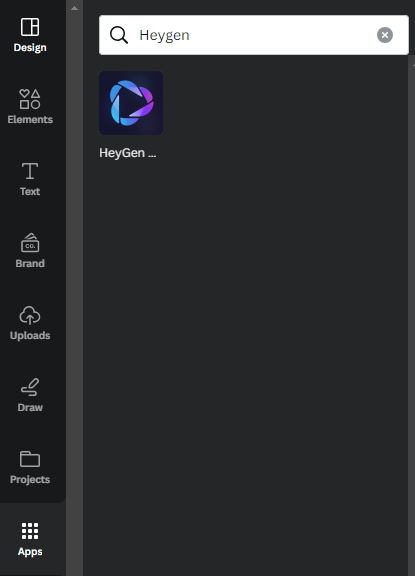
- Now connect the HeyGen Account to Canva.
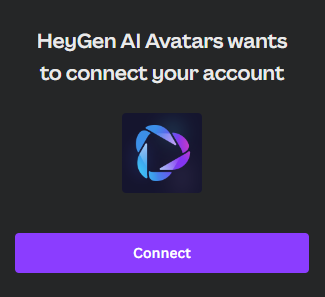
- Click “Next Step,” set a password, and hit “Done.”
Creating Your Talking Avatar
Step 2: Creating the Talking Avatar
To create your talking avatar, you have two options. You can either select an avatar from the available options or upload your image.
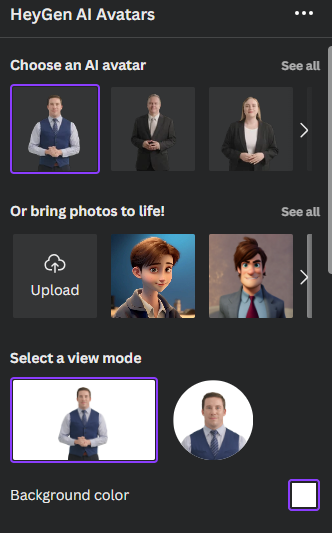
Once chosen, customize your avatar’s appearance by selecting the view mode and background color.
Input your script or upload an audio file. Then, choose a voice for your avatar.
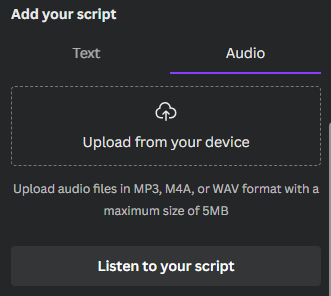
Once all settings are adjusted, click “Generate AI Video.”
Editing Your Avatar
Step 3: Editing
After the video processing is complete, click “Add to Design” for video editing.
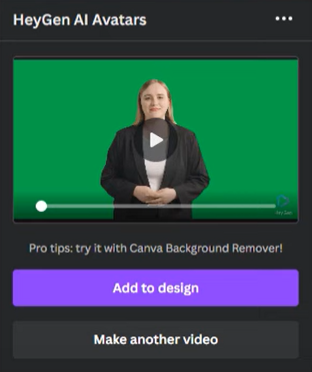
If using the free version of Canva, note that background removal is only available for Pro users.
However, you can watch a video tutorial on the Youtube on how to access Canva Pro for free. Once the background is removed, adjust video quality, lighting, color, and other visual elements.
Enhancing with Canva Design
Step 4: Adding Canva Design
If you want to enhance your video with designs, navigate to the design section, select a design, and add your avatar. Customize the design elements such as text, color, effects, and more to complement your talking avatar.
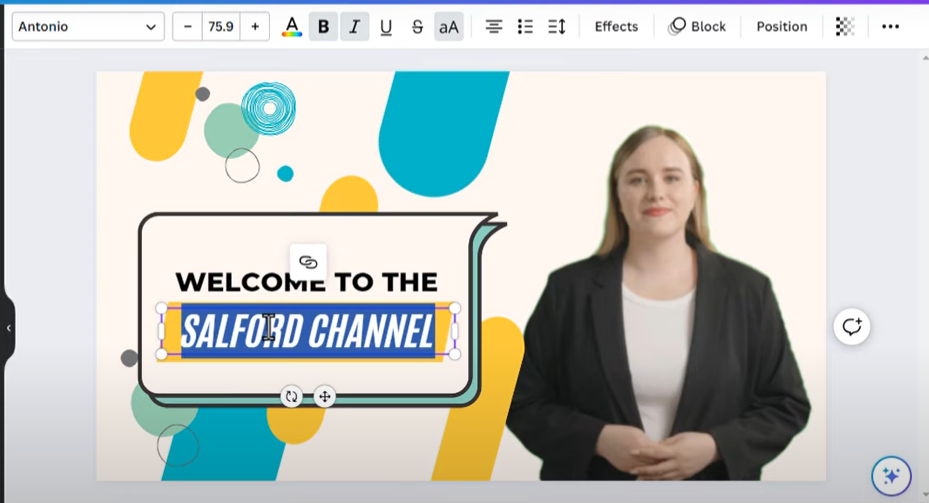
Bonus Tips for HeyGen Free
Here’s a bonus tip to extend your HeyGen usage for free. Upon creating an account via Gmail, you’re given a credit for video duration.
However, to use it beyond this limit, follow these steps: Click on “Make Another Video,” go to “Apps,” click “Your Apps,” remove HeyGen, then search for it in “Discover.”
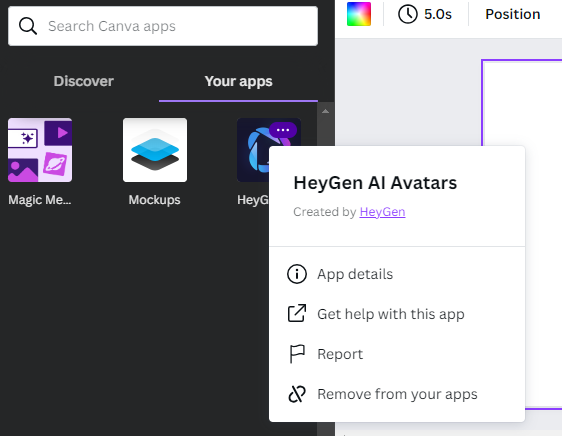
Sign up with a new temporary email. This trick allows for extended free usage.
Wrapping Up
Thank you for joining us on this journey into the incredible world of talking avatars using Canva AI. If you enjoyed this tutorial and crave more exciting content, remember to read our latest articles.
- How to Use SadTalker AI Tool (Stable Diffusion’s ComfyUI)
- How to create AI talking avatar from photo using InVideo AI?
- Animaker AI Cartoon Maker
- How to make an AI talking avatar of yourself for Free?
Demi Franco, a BTech in AI from CQUniversity, is a passionate writer focused on AI. She crafts insightful articles and blog posts that make complex AI topics accessible and engaging.