Welcome to this guide on using 100% Free AI Video Generator and text-to-speech AI. In this comprehensive breakdown, we’ll explore a step-by-step process to effectively use these incredible tools. Currently, this AI video generator is accessible for free, but its availability might change in the future.
This tutorial will be divided into four informative sections: how to utilize free text-to-speech AI, generate an AI video from the original website, create an AI avatar inside Canva, and finally, modify the video background.
What is Neiro AI?
Neiro AI is an online platform that offers various AI-powered tools, including text-to-speech, video generation, and avatar creation. It allows users to create AI-generated voices, produce videos using AI technology, and design AI avatars for diverse purposes such as content creation, marketing, and more.
Part 1: Free Text-To-Speech AI
Access Neiro AI Website: Follow the link provided here to go on the Neiro AI website.
Enter Text and Preferences: Click on “Create Free AI Videos” and navigate to the “Text to Speech” menu. Input or paste your script, choose your preferred language and voice actor, and save your settings by clicking “Save Changes.”
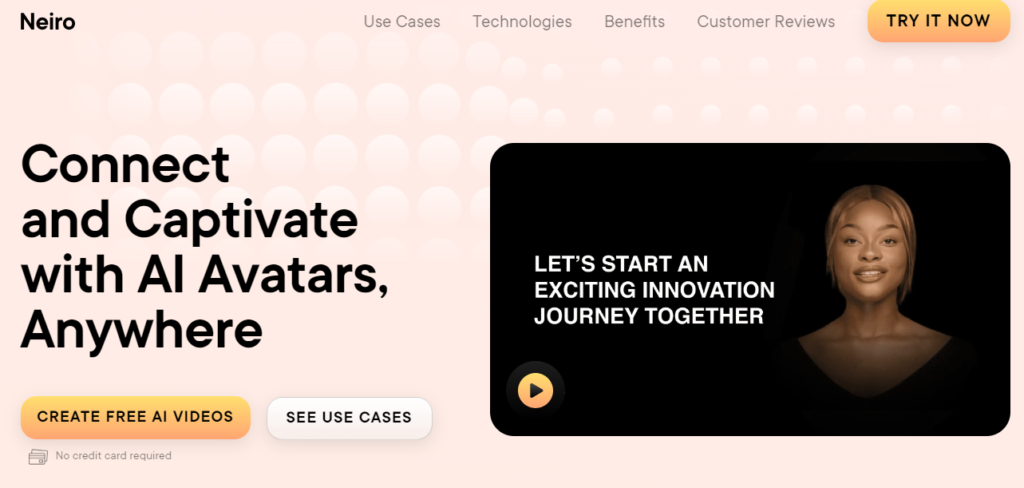
Generate AI Voice: Once settings are in place, hit the “Generate Speech” button. Review the AI-generated voice by clicking “Play.” If content with the result, copy the voice file URL by clicking “Copy Link.”
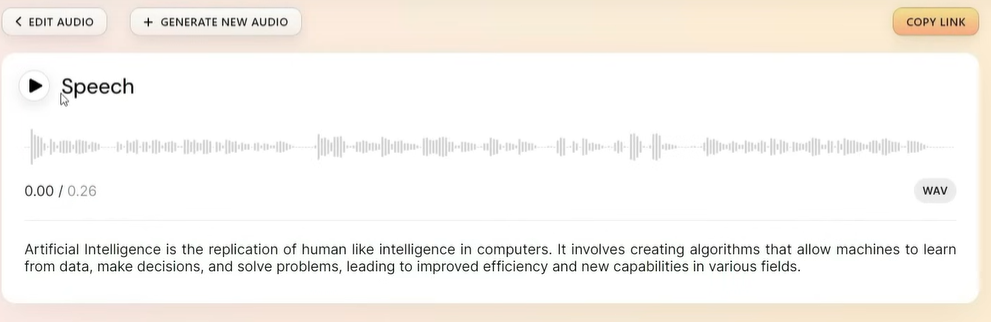
Download Your AI Voice: Paste the copied link into your browser’s address bar, choose “Download” from the “Option” button, and your AI-generated voice will be downloaded.
Part 2: Free AI Video Generator
Access Neiro AI Studio: Within Neiro AI Studio, proceed to the “Generate Video” menu.
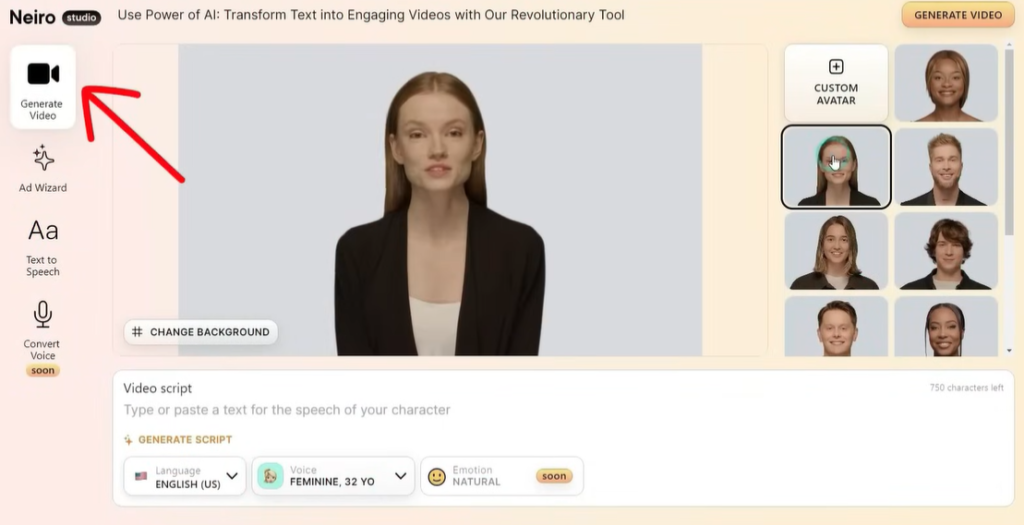
Input Script: Choose your AI avatar and either type or paste your video script. Alternatively, use the AI script generator by clicking “Generate Script,” entering your topic and target audience, and clicking “Generate.”
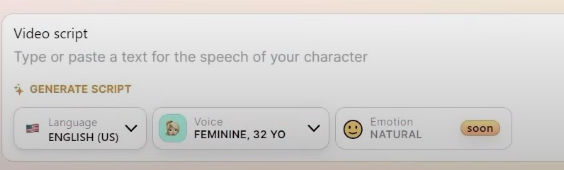
Select and Customize Background: Click “Use This Script” after choosing the best script option. Adjust the video background by clicking “Change Background,” where you can upload your own image or use premade options.
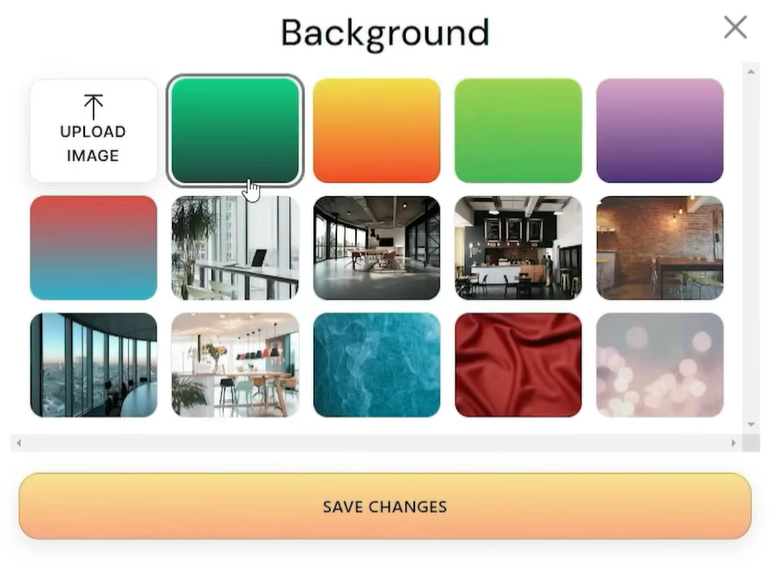
Apply Settings and Render Video: Save changes made to the background, select your preferred language and AI voice style, provide your email address, and click “Submit” to begin rendering your AI video.
Part 3: Free AI Avatar in Canva
Using Canva: Log in to your Canva dashboard or use the provided link in the video description. Click “Create Design” and select “Video.”
Access Neiro AI in Canva: In the “Apps” menu, search for “Neiroai,” select the Neiro AI app, and click “Open.”
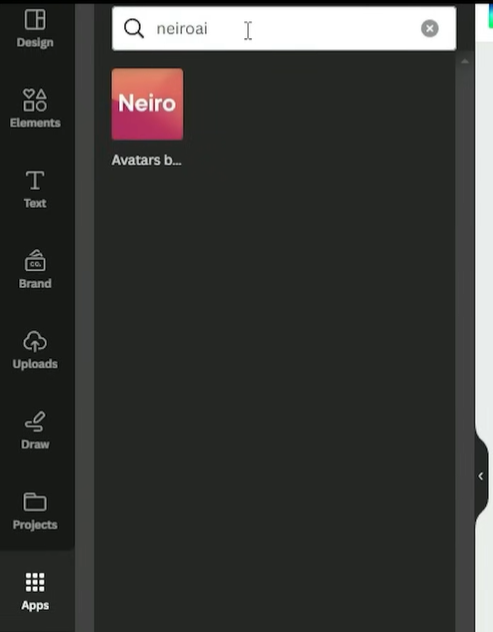
Customize AI Avatar Video: Choose your desired AI avatar, insert your video script, select a language and voice actor, and preview your AI-generated voice. Click “Create Your Video” to start generating the AI avatar video.
Adjust Video Size: After generating your AI avatar video, click and resize it to match your intended video size.
Part 4: Change Video Background
Replace Background: Remove the current video background by clicking “Edit Video,” then use the “Background Remover” option. Wait for the process to complete.
Select New Background: Navigate to the “Elements” menu, select “Video,” and search for your desired video. Choose the video and set it as the background.
Preview and Download: Review your video by clicking “Play” and, when satisfied, initiate the download process by clicking “Download.” Select the video format and resolution, then click “Download” to obtain your AI-generated video.
Conclusion
Thank you for following along with this tutorial on using free AI video generation and text-to-speech AI tools. These resources open up creative possibilities for content creation.
Demi Franco, a BTech in AI from CQUniversity, is a passionate writer focused on AI. She crafts insightful articles and blog posts that make complex AI topics accessible and engaging.
