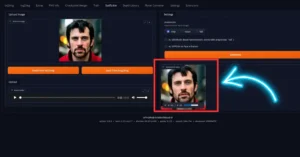You can Imagine bringing an image to life, syncing its movements to match an audio clip effortlessly. SadTalker AI enables this by employing AI to animate images based on provided audio. What’s more, it’s available for free and offers multiple options to run the program.
Introduction to SadTalker AI
SadTalker AI is an open-source technology designed for animating still images based on audio input. It syncs facial movements and expressions in an image to match the spoken words in an audio clip, effectively bringing the image to life.
This tool is particularly useful for content creation, education, and entertainment, offering a range of customization options for different applications. It’s available for use on multiple platforms, including Hugging Face Spaces and Google Colab, and is accessible free of charge.
| AI Tool | SadTalker AI |
|---|---|
| Function | Audio-to-Image Animation |
| Developer | Vinthony (Xiaodong Cun) |
| Purpose | Create Talking Avatars from Images |
| Features | Facial Expression Sync, Customization |
| Use Cases | Storytelling, Presentations, Content |
| Cost | Free |
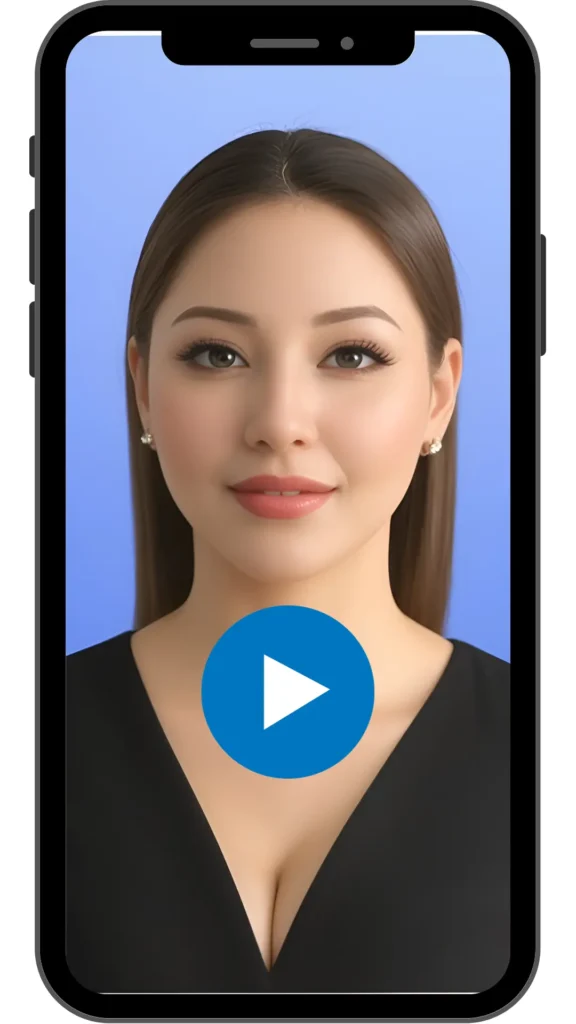
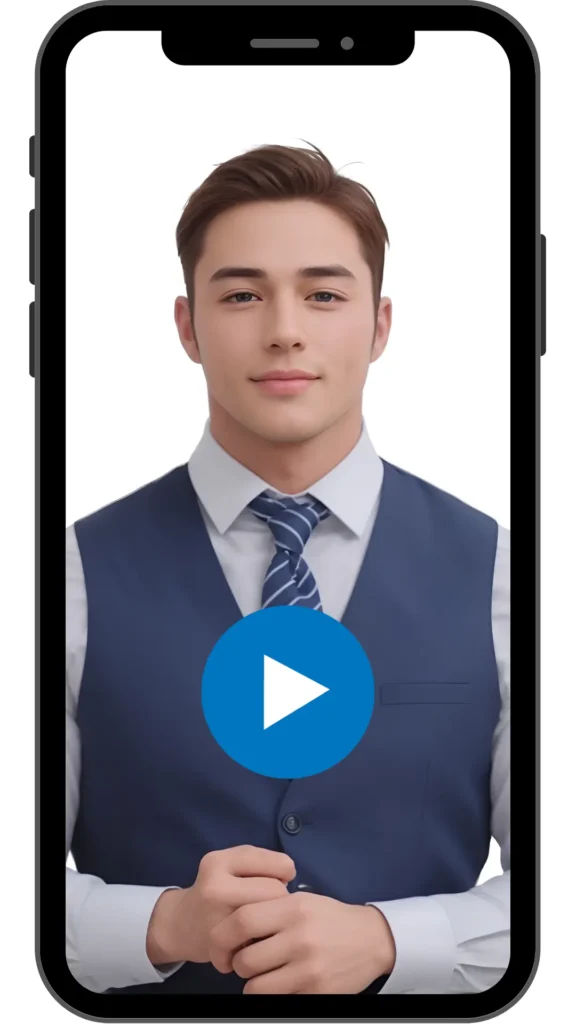
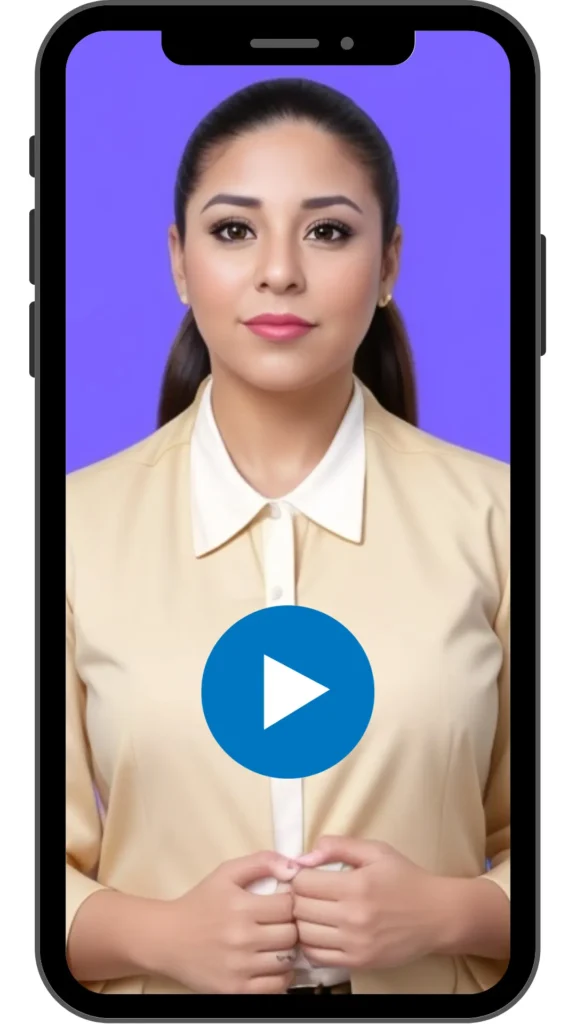
Who Should use Sadtlaker AI?
Content Creators: Video content creators, YouTubers, and social media influencers can use SadTalker AI to create engaging and interactive content, such as animated characters for storytelling or explainer videos.
Educators: Teachers, instructors, or online course creators can utilize SadTalker AI to generate animated avatars for educational purposes, making learning materials more engaging and interactive.
Marketing Professionals: Marketers and advertisers can leverage SadTalker AI to create attention-grabbing ads, presentations, or promotional videos with animated characters.
Designers: Graphic designers and animators can explore SadTalker AI to experiment with new ways of animating images and incorporating audio into their creative projects.
Entertainment Industry: Film and animation studios, as well as game developers, might find SadTalker AI useful in prototyping or creating characters with synchronized facial expressions.
One of the available options to run SadTalker is through Hugging Face Spaces, which provides a simple interface similar to other environments. However, there might be some concerns with its integration into certain setups like AutoML 1111 due to potential security flags.
Creating Animated Avatars
Let’s dive into the process of creating your talking avatars or talking photo using SadTalker:
Hugging Face Demo Walkthrough
- Uploading Image and Audio: Navigate to the demo interface, where you can upload your image, audio, or even input text to generate audio for your avatar.
- Customization Options: Explore various settings such as pre-processing, still mode, and face enhancement to tweak your avatar’s movements and video quality.
SadTalker Playground
SadTalker AI Review
Summary
SadTalker AI caters to a broad audience interested in animating images with audio, whether for professional or personal purposes, enhancing storytelling, engagement, and visual communication.

- Audio-to-Image Animation
- Free to Use
- Customization Settings
- Versatile Applications
- Video Lip Sync
How to Install SadTalker AI?
Step 1: Download and Install Python 3.10.6
Download the Windows Installer (64-bit). While installing, ensure to check the option ‘Add Python to Path’.
1. Download Python Installer:
- Navigate to Python’s Official Website: Visit python.org.
- Go to Downloads: Click on the “Downloads” tab located in the top menu.
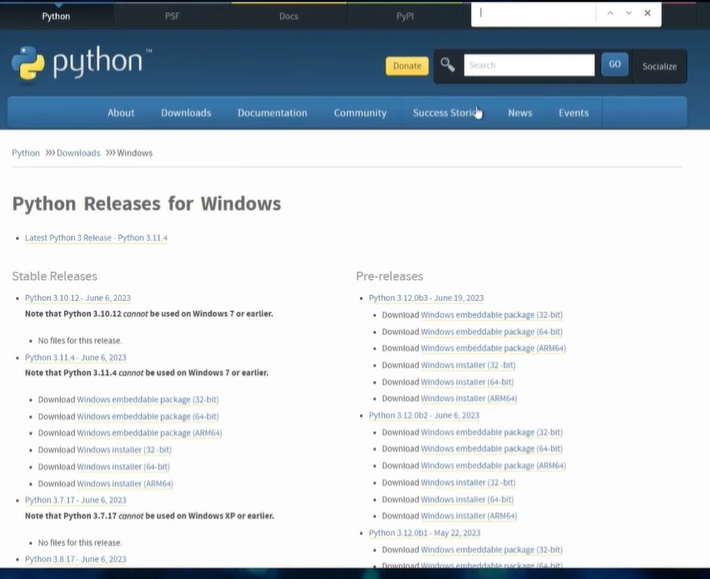
2. Choose Python Version:
Select the Latest Version: The website should automatically suggest the latest stable version. Download that version unless you have specific compatibility requirements with an older version.
3. Installation Process:
- Run the Installer: Once the installer is downloaded, open it.
- Check ‘Add Python to PATH’: During installation, ensure the option ‘Add Python to PATH’ is checked. This makes Python easily accessible from the command line.

- Customize Installation (Optional): If required, customize the installation by choosing additional features. For beginners, the default settings are usually sufficient.
- Install Python: Click on the ‘Install Now’ button to start the installation process.
Step 2: Download and Install Git
Downloading and installing Git is as simple as getting the 64-bit version and installing it like any other file.
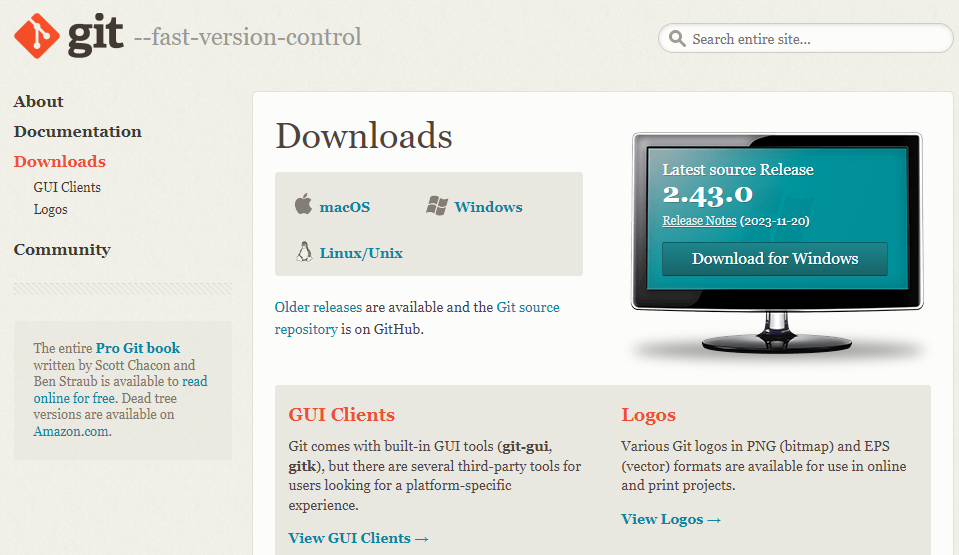
Step 3: Install FFmpeg
To install FFmpeg, let’s start by installing Chocolatey. Visit the Chocolatey website, copy the provided command, and open PowerShell as an administrator.

Set-ExecutionPolicy Bypass -Scope Process -Force; [System.Net.ServicePointManager]::SecurityProtocol = [System.Net.ServicePointManager]::SecurityProtocol -bor 3072; iex ((New-Object System.Net.WebClient).DownloadString('https://community.chocolatey.org/install.ps1'))Paste the command into PowerShell, hit enter, and let it install. Once installed, type ‘choco‘ to confirm.
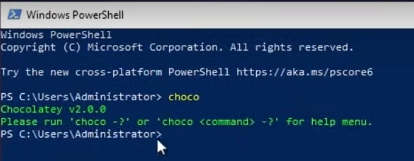
Next, install FFmpeg by typing ‘choco install ffmpeg-full‘, accept prompts, and wait for the installation to finish.
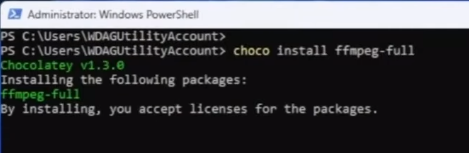
Verify the installation by typing ‘ffmpeg’.
Step 4: Clone SadTalker
Navigate to File Explorer, select the drive where you want to install SadTalker, open CMD in that directory, and type ‘git clone [URL]’. Let it install.
git clone https://github.com/Winfredy/SadTalker.gitStep 5: Install Checkpoints
Create a ‘checkpoints’ folder within the SadTalker directory. Download the required zip files from the SadTalker GitHub page. Extract these files into the ‘checkpoints’ folder and make necessary adjustments to the file paths.
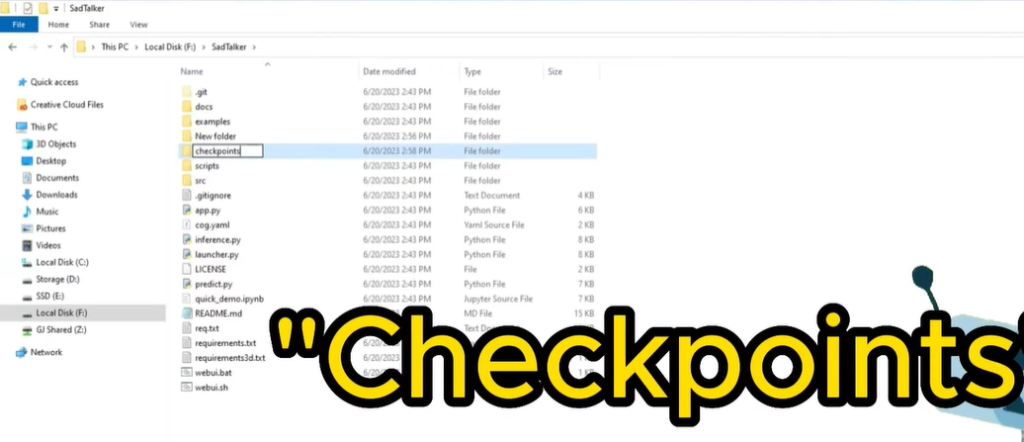
Step 6: Launch SadTalker’s Web Interface
Double-click on ‘web_ui.bat’ within the SadTalker folder. Allow it to install. Once done, copy the provided URL (127.0.0.1:7860) from the command prompt and paste it into your web browser.
For a dark mode interface, add a specific line of code to the URL.
Running SadTalker on Google Colab
For a different approach, you can utilize Google Colab to run SadTalker. Here’s a step-by-step process:
- Setting Up Google Colab: Create a copy in your drive and configure the runtime to use GPU for accelerated processing.
- Understanding the Code: Delve into the code blocks responsible for installing dependencies, downloading model files, and processing uploaded images and audio.
Hands-on Experience
Upload your image and audio to Google Colab, following similar steps as in the Hugging Face demo. Configure settings like pre-processing and still mode to refine your avatar’s animation.
Preview and Adjustments
As the code runs, monitor resource usage and preview the avatar’s movements. Tailor the settings to control the amount of movement, ensuring a more natural appearance.
Enhancing SadTalker Results: Video Lip Sync
Beyond SadTalker, explore projects like SadTalker Video Lip Sync, aimed at refining avatar lip movements for a more natural look. Compare its output to the standard SadTalker to observe the enhancements.
While SadTalker offers a compelling way to create talking avatars, it’s essential to note potential security flags raised by antivirus software when running it locally. Considering this, platforms like Google Colab or Hugging Face Spaces might be safer options.
Conclusion
In conclusion, SadTalker AI stands out as a significant innovation in the realm of digital media. It offers a unique solution for animating still images with synchronized audio, enhancing the way we interact with and present visual content.
Its ease of use, versatility in applications, and availability on multiple platforms, all at no cost, make it a valuable tool for various sectors including education, entertainment, and digital marketing. This technology bridges the gap between static imagery and dynamic audio-visual experiences, opening new possibilities in creative and professional fields.
FAQs:
1. What is SadTalker AI?
SadTalker AI is an open-source project that animates images based on audio input, creating talking avatars or animated characters.
2. How does SadTalker AI work?
It uses AI algorithms to synchronize facial movements and expressions in an image with the provided audio, resulting in animated avatars.
3. Is SadTalker AI free to use?
Yes, SadTalker AI is an open-source project available for free, allowing users to create animated avatars without any cost.
4. What are the main applications of SadTalker AI?
It is useful for storytelling, educational content creation, marketing materials, personal projects, and more, enhancing visual communication.
5. Are there any limitations to using SadTalker AI?
While it offers great animation capabilities, there might be potential security flags when running the tool locally, and the output quality can vary based on input data.
Latest Blog Posts: