You can actually take a picture of yourself or anyone and turn it into an AI talking Avatar. I’m going to show you exactly how to do it step by step convert any image In talking avatar.
Turn Any Image In Talking Avatar Video
Step 1: Prepare Your Picture
First, you obviously need a picture of yourself. The only thing is, on the technical side of it, just make sure you have good natural lighting that is lighting your face, and make sure you have no expression.
It needs to be neutral; you shouldn’t be smiling.
Step 2: Use D-ID Tool
We’re going to use this tool called D-ID. And all you have to do is go ahead and create a free account here. So you’ll get some free credits available.
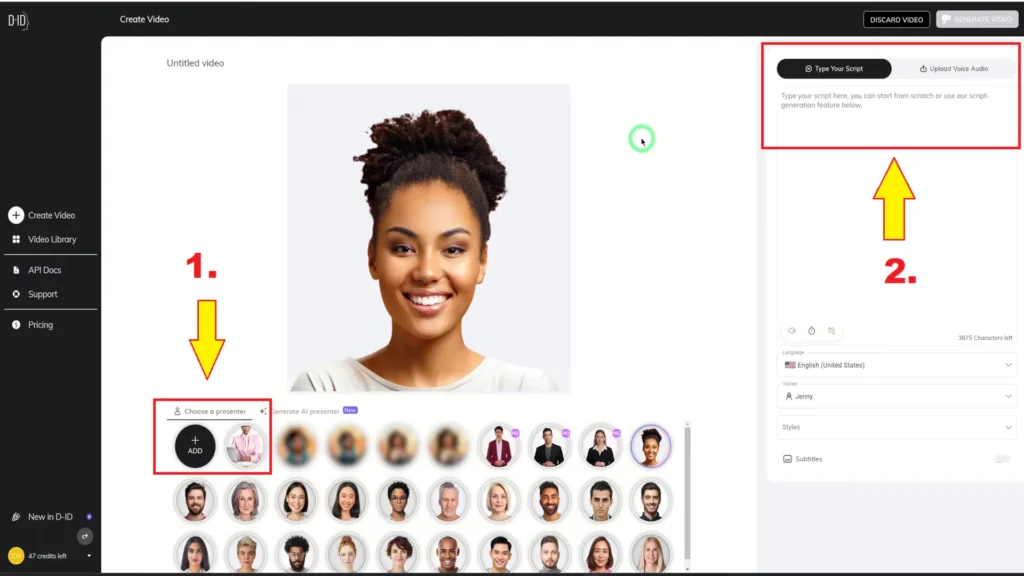
D-ID have a subscription plan that you have to upgrade to.
Step 3: Upload Your Picture
After login, go to create a video, and inside of create a video, you have lots of different AI avatars that you could choose.
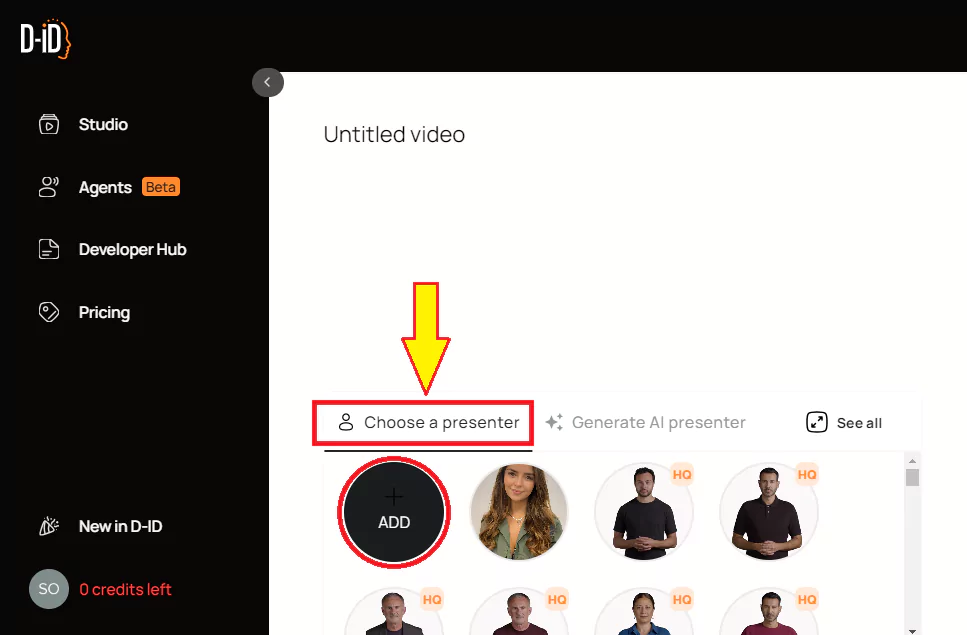
Select “add” to upload your picture. Ensure it’s a medium shot with a neutral expression, meeting the required pixel and file size specifications.
Step 4: Script and Voice Selection
Then you need to type in a script over here. So if you just go ahead and copy or type any script. And you have a lot of characters, it’s going to show you the character count over here. You could add little breaks over here if you want the person to pause in between words, for example.
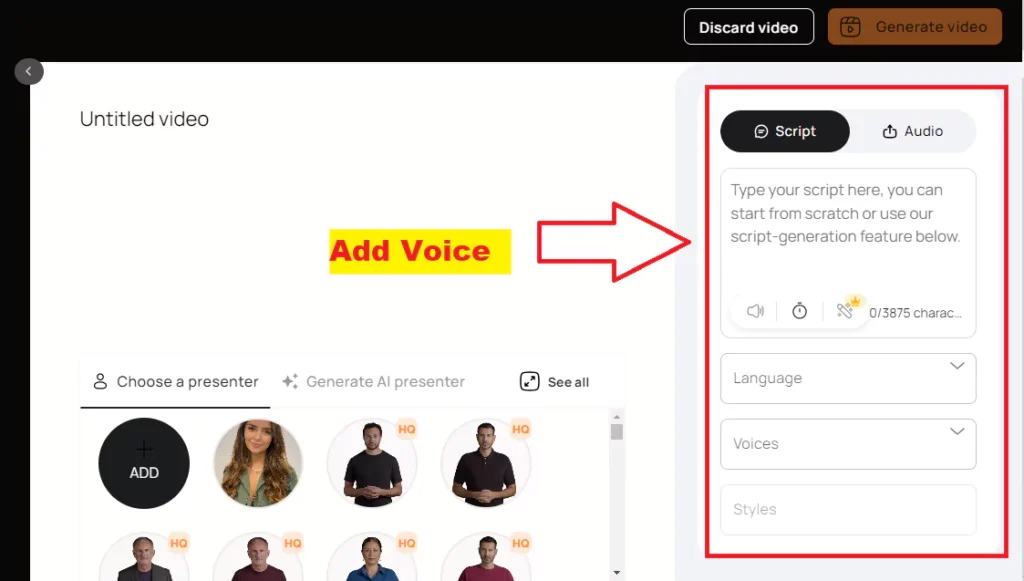
And you could actually expand this using AI here if you want a longer script if you don’t have one. You could also add an audio file. So I could take the beginning of this video, for example, upload my own audio file here, and it’s going to sound just like me.
Additionally, select an AI-generated voice from the available options. Choose the language, voice, and style that best suit your preferences and needs.
Step 5: Generate the Video
I already have some credits over here that I’m going to use. I just have to press generate video on top. And here, it’s going to tell me the length of the video, it’s going to give me the video name and how many credits I’m going to use.
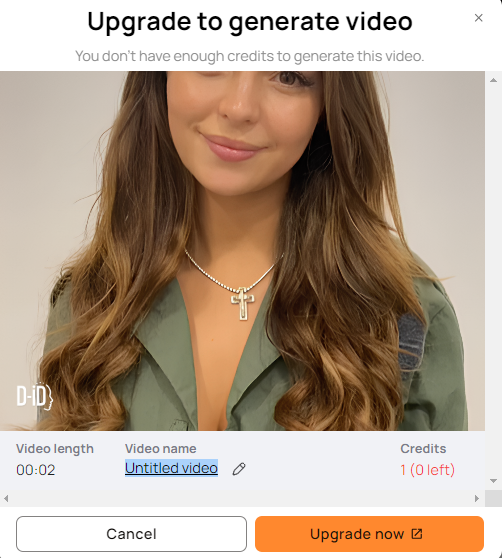
I’m going to press generate and it’s going to go ahead and generate that video.
This is under the video library so everything you’ve generated in the past I’ve done this before with things I’ve created in MidJourney for example and I’ve turned these into talking avatars.
This is actually a picture of myself that I’ve turned into an AI talking Avatar.
Step 6: Review and Download
Click on download and it’s going to download this file onto your computer and you could post this anywhere you want.
Conclusion:
Creating an AI talking avatar from a picture offers exciting possibilities. Experiment with different pictures and scripts to see what works best for you.
- DreamTalk AI: Expressive Talking Head Generation

- How to Fix SadTalker CUDA Out of Memory? (8 Solutions)
- AvatarCraft AI Generated Avatars: How to use, Review
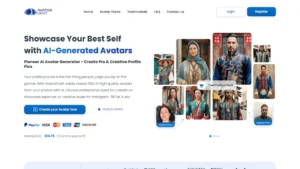
- Akool AI Realistic Talking Avatar for FREE (Step By Step Guide)
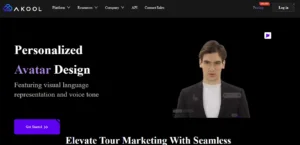
Demi Franco, a BTech in AI from CQUniversity, is a passionate writer focused on AI. She crafts insightful articles and blog posts that make complex AI topics accessible and engaging.