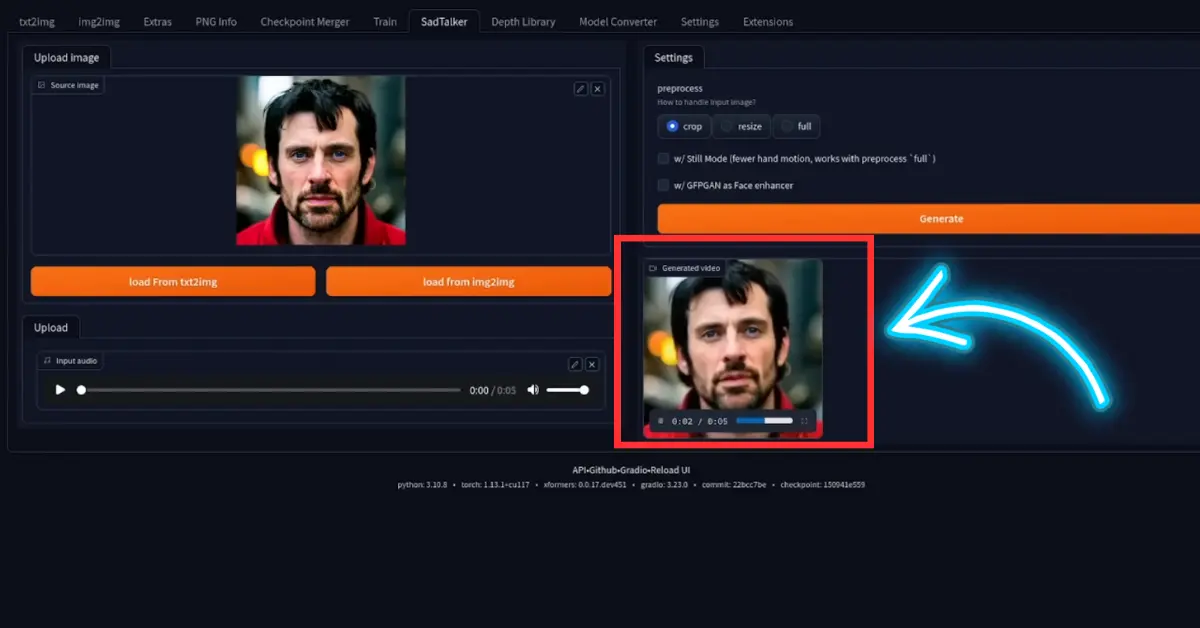Sadtalker AI is widely used to create talking avatar videos with audio. You can easily create a single AI talking Face animation. Now you can easily integrate the stalker project into the Automatic1111 web interface. This article will guide you on how you can use Sadtalker on Automatic1111. So, let’s get started.
What Is Automatic1111 (A1111)?
Automatic1111 is a powerful graphical user interface (GUI) for Stable Diffusion, an advanced AI art generation model.
Pre-requisite:
- Your PC should run Windows 10 or higher.
- You’ll need a discrete NVIDIA video card (GPU) with 4 GB VRAM or more. An integrated GPU won’t work.
- All you need to do is ensure you have ffmpeg installed and start your web interface with the disable safe unpickle option.
How to Integrate Sadtalker AI to Automatic1111?
Step 1: Install Automatic1111
- Install Python:
- You’ll need Python 3.10.6 (avoid Python 3.11 or newer).
- Two installation options:
- Option 1: Install from the Microsoft Store (recommended):
- First, remove any previous Python versions you’ve installed (Control Panel → Add or remove programs).
- Visit Python 3.10 on Microsoft Store and install Python.
- Open the Command Prompt (search for “cmd” in the Start menu).
- Type
pythonand press Enter. You should see it prints out Python 3.10.
- Option 2: Use the 64-bit Windows installer from the Python website. Make sure to select “Add Python to 3.10 to PATH.”
- Option 1: Install from the Microsoft Store (recommended):
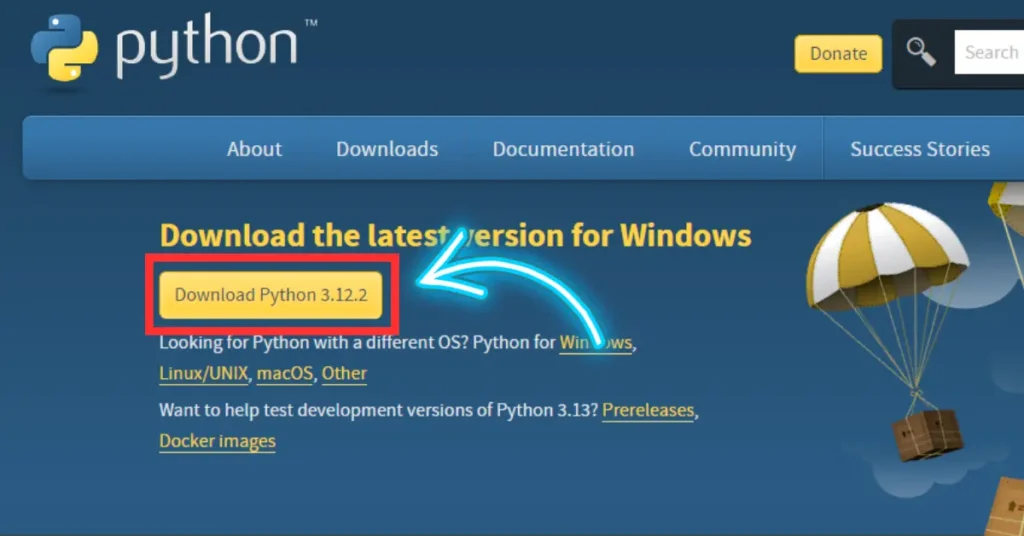
- Install Git:
- Git is essential for installing and updating A1111.
- Download the Windows version of Git from here.
- Open the installer, click Install, and follow the instructions.
- Clone the Web UI:
- This step downloads the Stable Diffusion software (A1111).
- Press the Windows key (usually left of the space bar) and search for “cmd” to open the Command Prompt.
- Type the following commands:
git clone https://github.com/AUTOMATIC1111/stable-diffusion-webui cd stable-diffusion-webui
- Run A1111:
- Execute the following command to start A1111:
./webui.sh {your_arguments} - Replace
{your_arguments}with any specific settings you want to use.
- Execute the following command to start A1111:
Step 2: Download Sadtalker
1. Automatic1111 Extension Tab:
- After running the Automatic1111, Go to the “Extension” Tab and click on the Install from URL tab.
- Now paste the given GitHub URL and Click on the Install button.
- Also, Make sure that you have already installed ffmpeg.
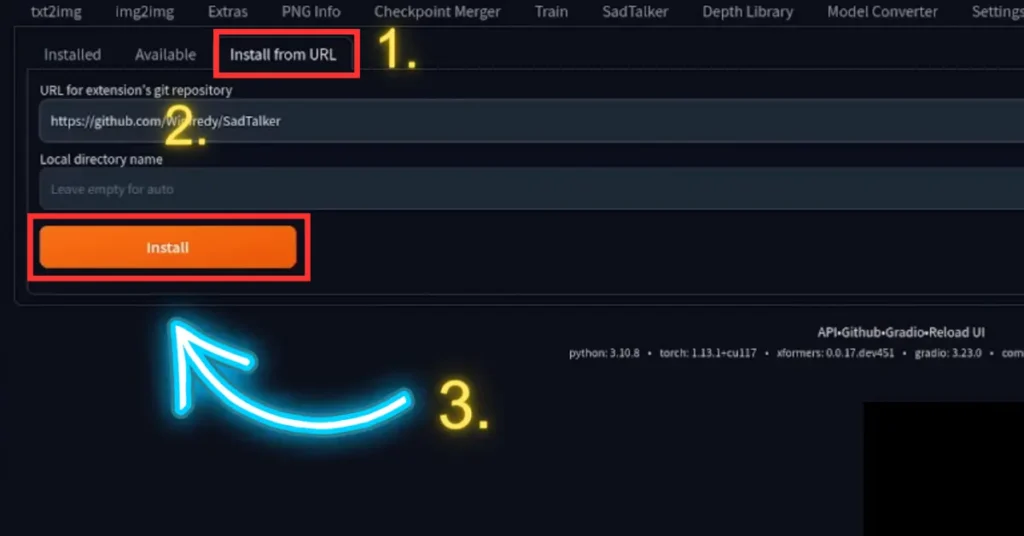
2. Load Sadtalker:
It will take few minutes to download the files and after successfully downloading, you’ll the Sadtalker Tab in the Automatic1111 web UI interface.
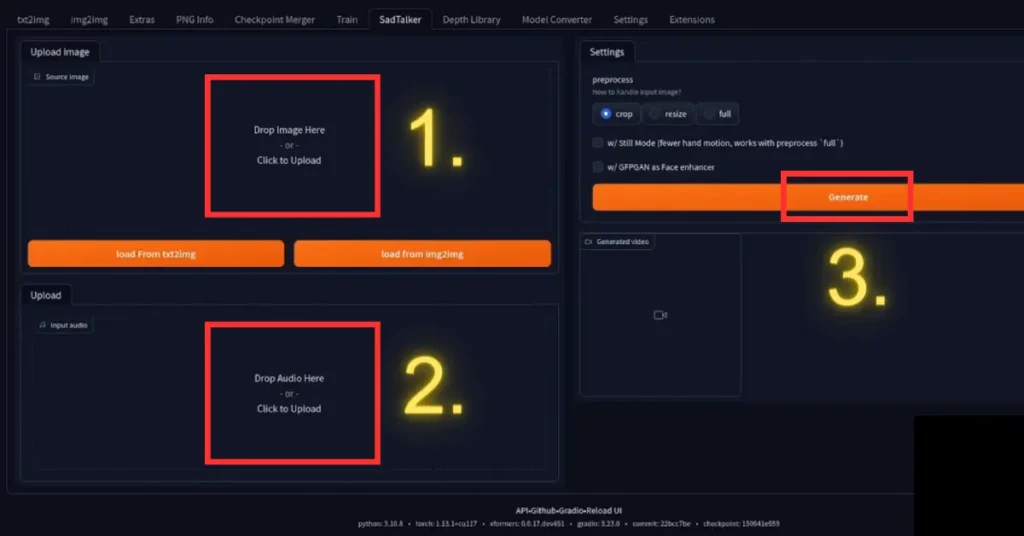
Generating Your SadTalker
To create your talking avatar, all you need is an image and some audio. Simply upload the image, provide the audio, and click the generate button. Your talking avatar is ready to go.
Demonstration:
Let’s take a closer look at how SadTalker Automatic1111 works. I uploaded an image and some sample audio to demonstrate its capabilities.
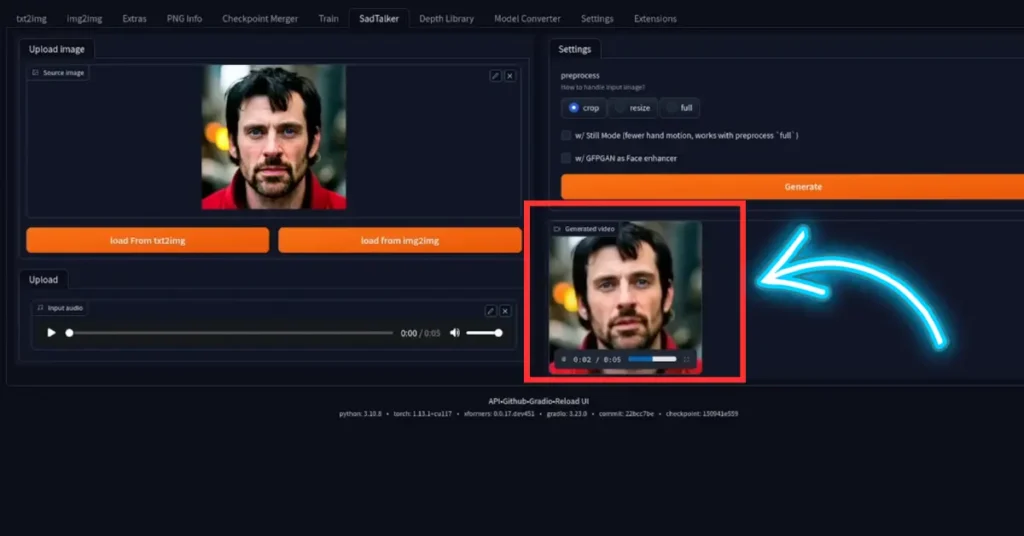
An animated avatar that accurately lip-syncs to the audio.
- Sadtalker AI Google Colab Notebook (Quick Guide)
- SadTalker Github: Creating Realistic Talking Head Videos
- Voice.AI: Change Your Voice to Any Celebrity
- Neiro AI: Free AI Video Generator and text-to-speech AI 2025
Demi Franco, a BTech in AI from CQUniversity, is a passionate writer focused on AI. She crafts insightful articles and blog posts that make complex AI topics accessible and engaging.