As someone who might be camera-shy or lacks the resources to present on camera, creating a talking AI avatar video can be a game-changing solution for representing your brand online. In this article, I’ll walk you through the process of creating a talking AI avatar video using VEED, making it easy and accessible for everyone.
Why Choose a Talking AI Avatar Video?
Overcoming Camera Shyness: If you’re uncomfortable in front of the camera, using an AI avatar allows you to present without being physically present.
Saving Time and Resources: Creating videos with AI avatars eliminates the need for costly equipment and time-consuming setups.
Brand Representation: An AI avatar can serve as a consistent and recognizable face for your brand across various platforms.
How to use Veed.io?
- Access VEED: Begin by clicking the link provided in the description of the video.
- Select Blank Canvas: Upon entering VEED, select “Blank Canvas” to start your project.
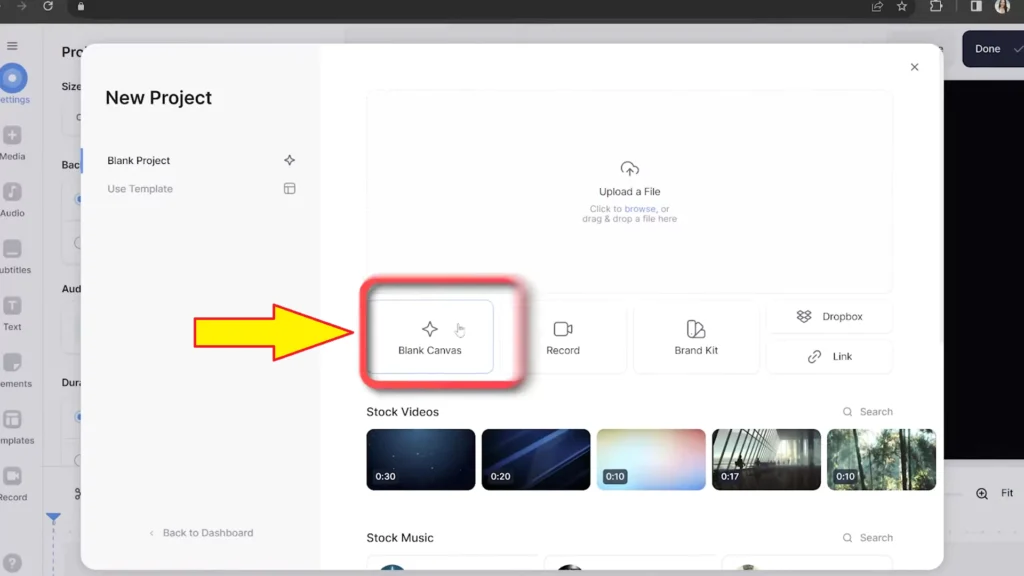
Choosing the Perfect AI Avatar
Access AI Avatars: In the left-hand toolbar, navigate to “Elements” and click on “AI Avatars.”
Explore Options: View all available AI avatars, which offer a variety of styles and characteristics.
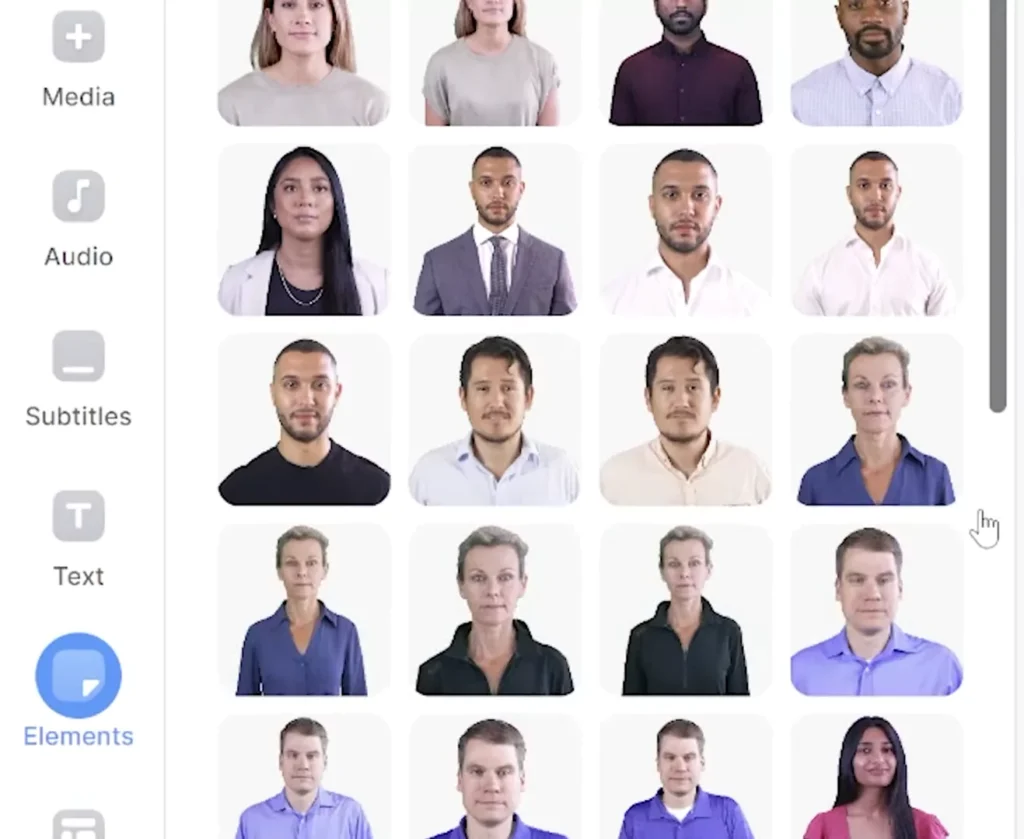
Customization: Choose an avatar that aligns with your brand’s image, considering factors like formality, language, and accent.
Animate your Avatar
Adding Text: Paste your script into the text box provided and click “Add to Project.”
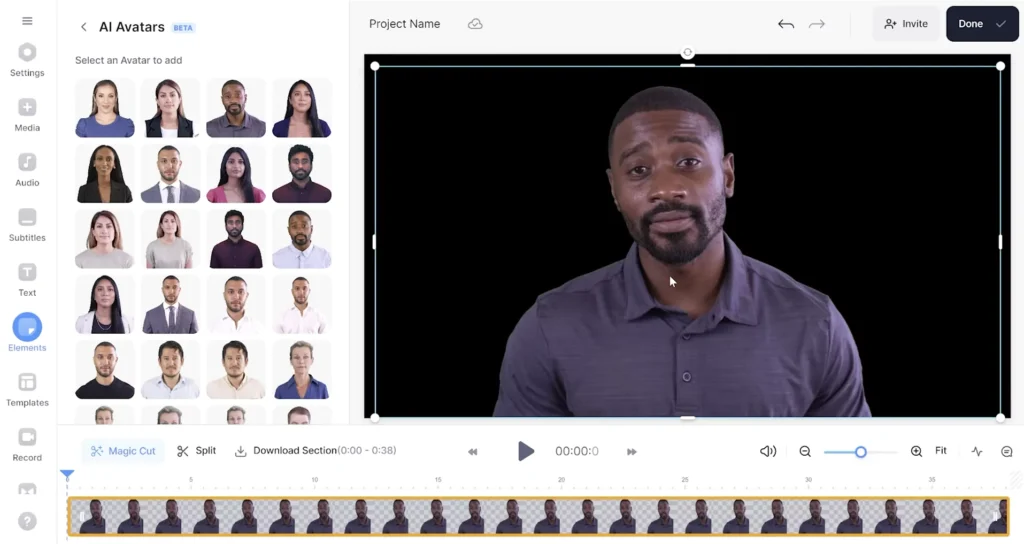
AI Processing: Allow the AI to process your script, transforming it into speech for your avatar.
Adjustments: Resize and reposition your avatar as desired, ensuring it fits seamlessly into your video.
Enhancing the Visuals
Background Color: To avoid a dull backdrop, click on “Settings” and select a solid block color for the background.
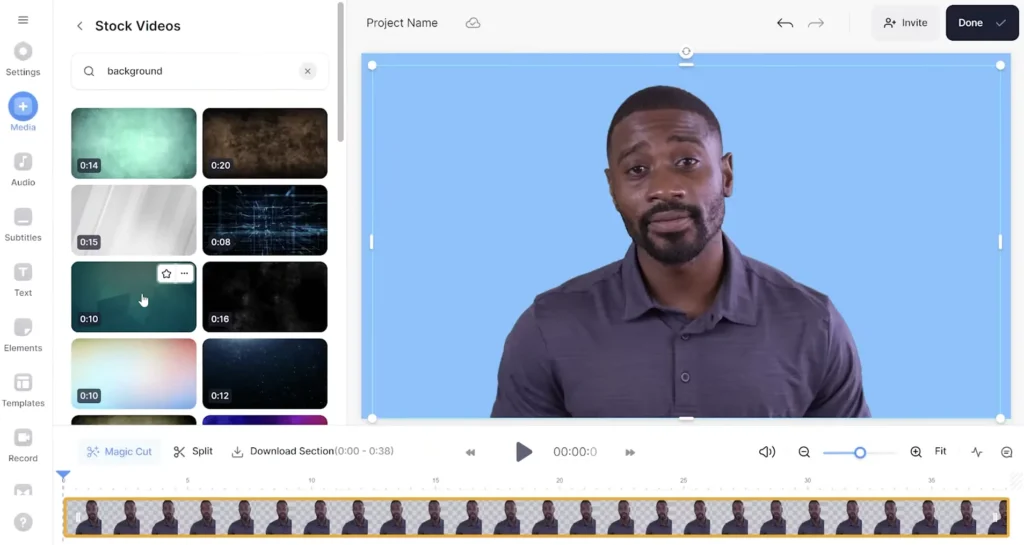
Animated Backgrounds: Take your video to the next level by incorporating VEED’s stock footage for an animated background.
- Search for suitable stock videos under “Media” and choose your preferred background option.
- Arrange the stock footage in your timeline and adjust its duration to match your video’s length.
Customizing Your Video
Additional Features: VEED offers a range of customization options, including:
- Animated subtitles
- Copyright-free music
- Overlaying images and stock footage
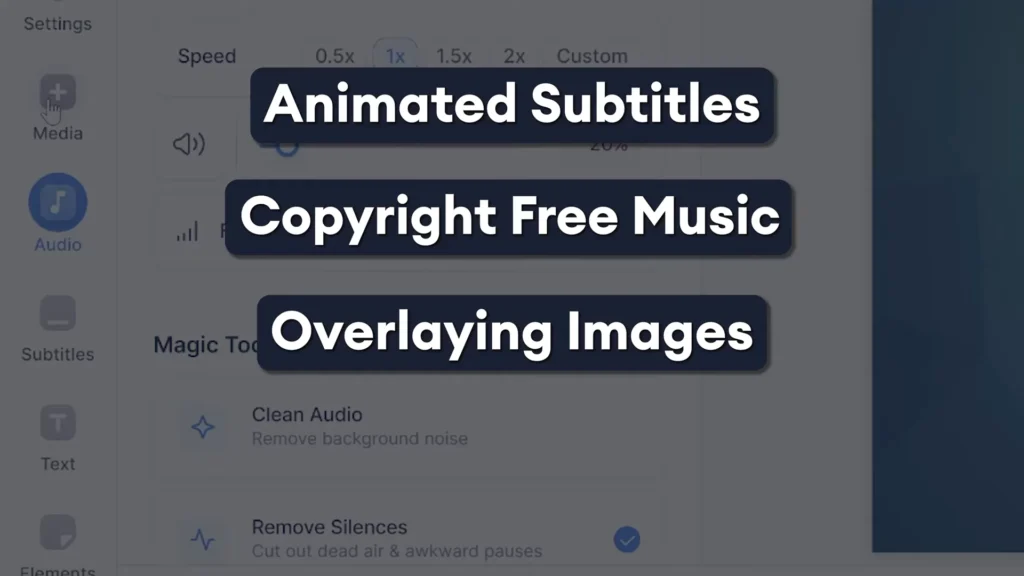
Exporting Your Video
Finalizing Details: Click “Done” in the top right corner and select your preferred render settings under “Quality.”
Exporting: Click “Export Video” to render your project, preparing it for download.
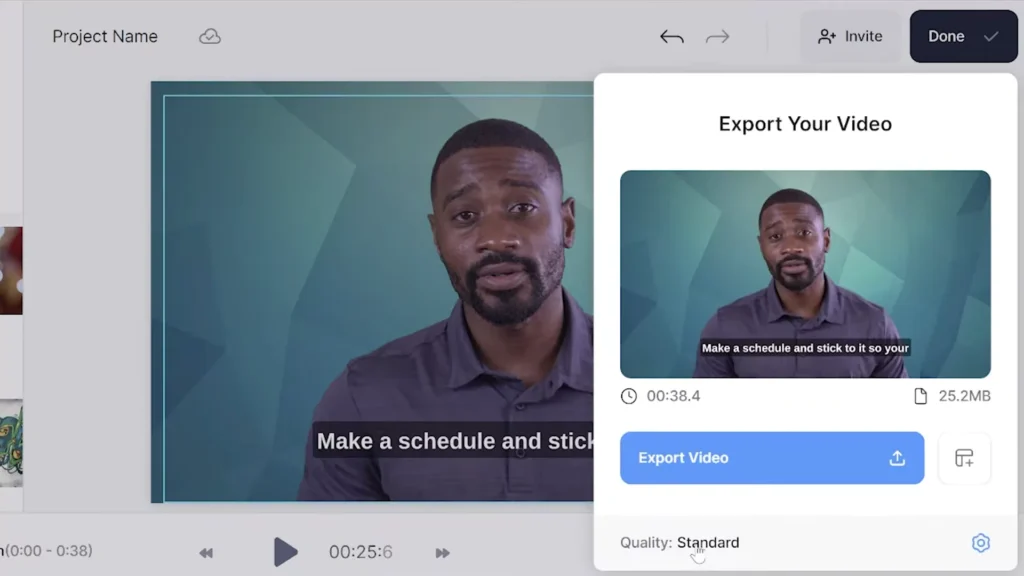
Download: Once the rendering is complete, download your video in MP4 format.
Conclusion
Creating a talking AI avatar video with VEED is a easy process that empowers individuals and businesses to communicate effectively without the need for traditional video presentation methods.
By following these steps, you can use the power of AI to enhance your online presence and engage with your audience in a unique and innovative way.
In conclusion, whether you’re a content creator, marketer, or business owner, incorporating talking AI avatar videos into your strategy can open up new possibilities for storytelling and brand representation.
Latest Posts:
- Sadtalker AI Google Colab Notebook (Quick Guide)
- SadTalker Github: Creating Realistic Talking Head Videos
- Voice.AI: Change Your Voice to Any Celebrity
- Neiro AI: Free AI Video Generator and text-to-speech AI 2025
Demi Franco, a BTech in AI from CQUniversity, is a passionate writer focused on AI. She crafts insightful articles and blog posts that make complex AI topics accessible and engaging.