Today, we’re going to learn how you can make your very own ultra-realistic AI avatar video, and it only takes a few minutes to create seamless lip sync and realistic AI talking avatar.
All I can say is that is some AI magic right there. I partnered with Wondershare Virbo to show you how you can do this step by step right now. Best of all, you can try this out entirely for free.
What is Wordersahre Virbo?
Wondershare Virbo is an AI avatar video generator that allows you to create engaging videos in multiple languages using different avatars. With Virbo, you can easily convert text into professional spokesperson videos in over 120+ voices & languages.
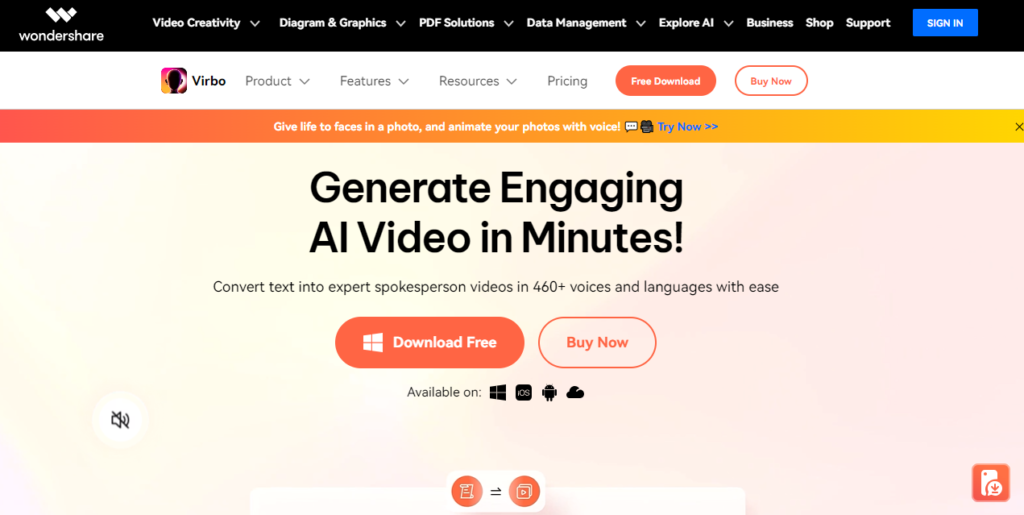
How to Get Wondershare Virbo
To start making AI avatar videos, head to the following website.
With a free account, you can generate up to two minutes of AI avatar video, which is a good amount to test it out.
Premium Plans and Installation Options
But if you need more than that, there are also some premium or paid plans that you can upgrade to. And it looks like if you do that right now, you get 15% off.
Right down below, you can install the app directly on your Windows PC or you could also use it online.
And in this article, I’ll be using a combination of both and I’ll start with the desktop app.
Sadtalker AI Free Alternatives
Exploring Main Interface
Once you finish installing the app, you’ll land in an interface that looks like this. And right up at the top, we have a very prominent button to create video.
And this will allow us to create a blank new video with an avatar, and in a moment, we’ll do this. But first, let’s look at some of the other things that you could do here.
Main Interface Option
The main interface of Wondershare Virbo is user-friendly and intuitive.
Here’s a breakdown of what you’ll see:
Create Video: Prominent button to create a blank new video with an avatar.
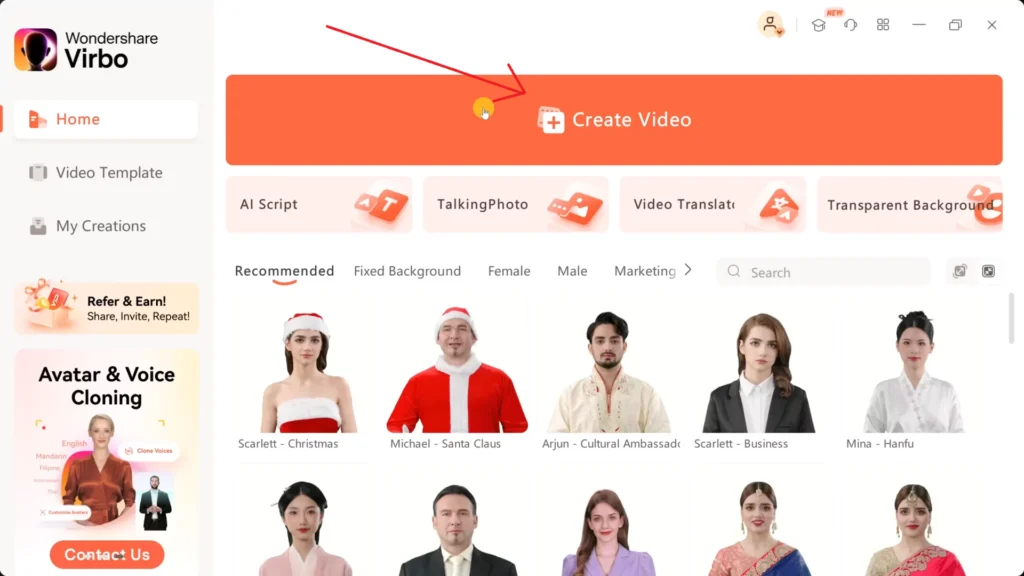
Avatar Selection: Various avatars available including different ethnicities, genders, and ages.
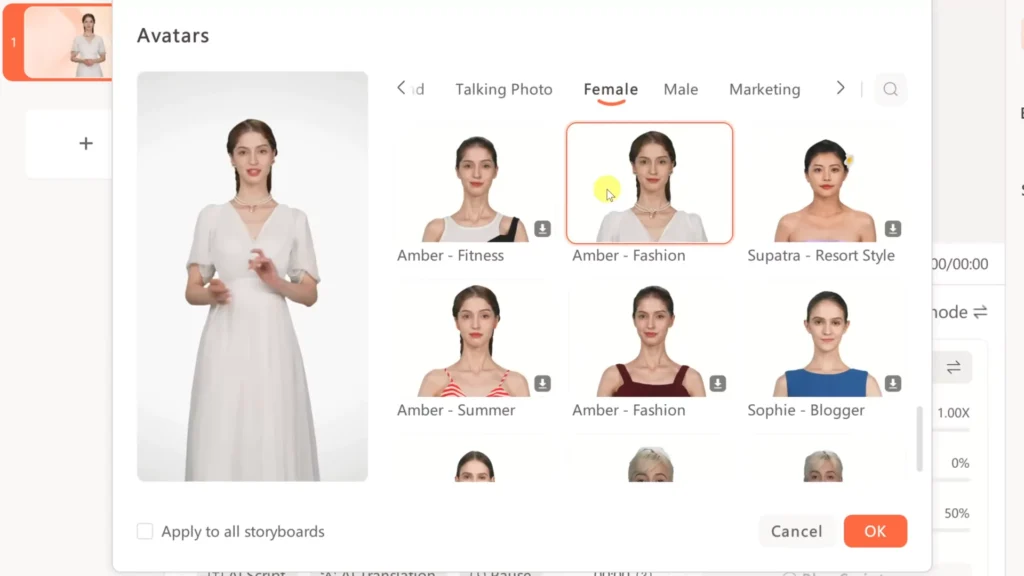
Video Templates: Pre-designed scenes with avatars for different purposes.
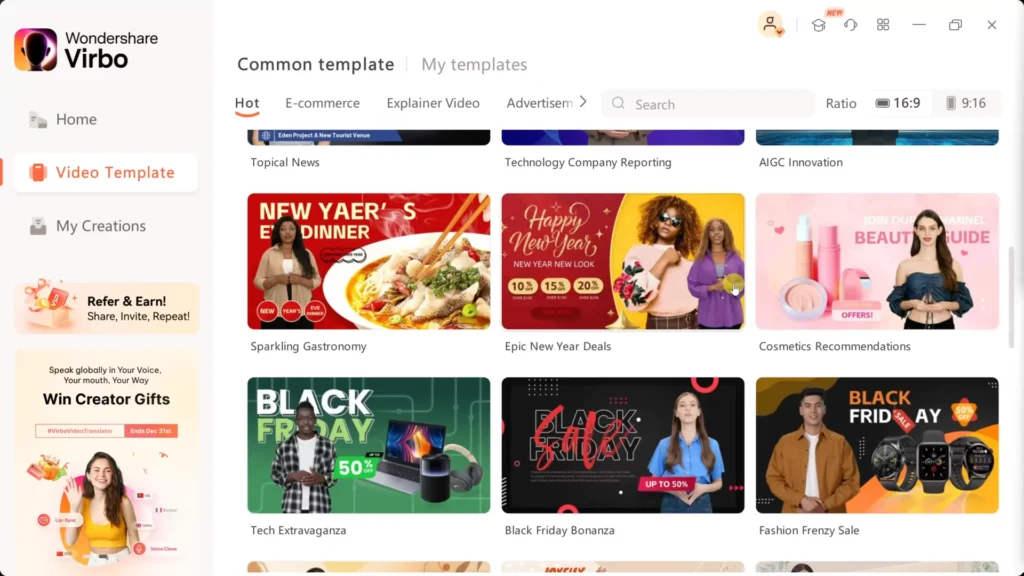
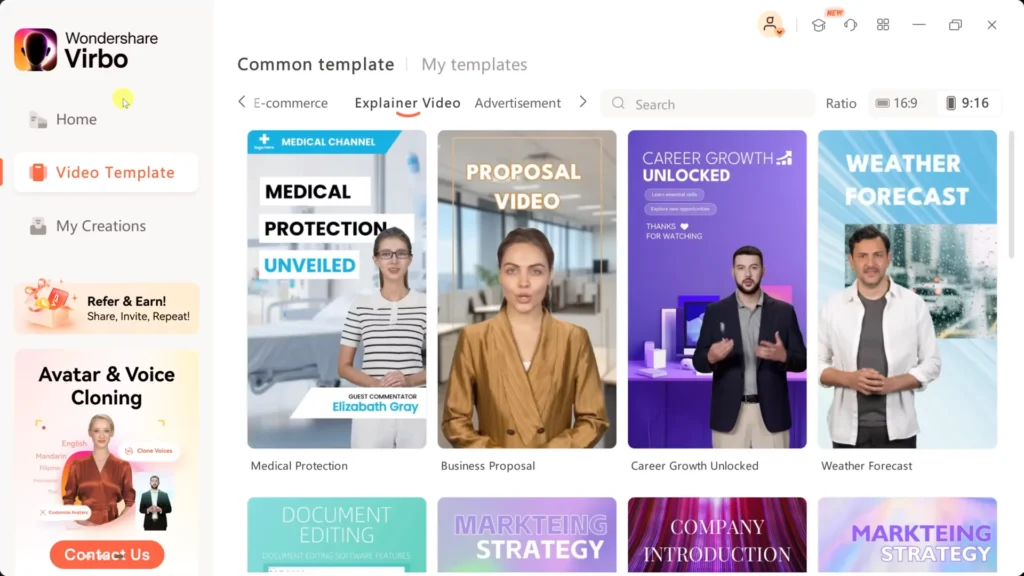
Background Options: Choose from a variety of backgrounds or upload your own.
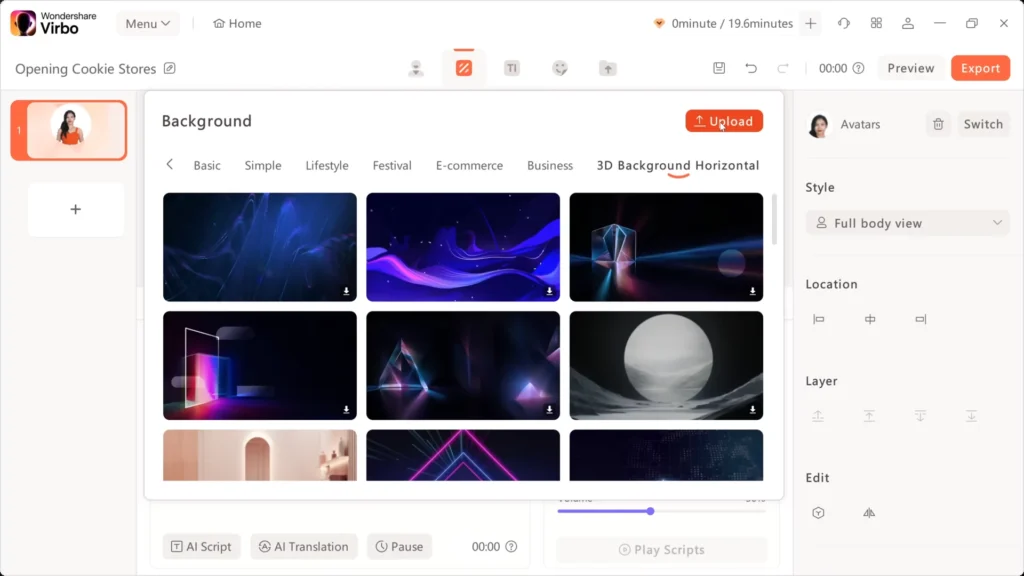
Additional Controls: Resize, rotate, and position avatars and backgrounds.
Customizing Your Avatar Video
Once you’ve selected the option to create a new video, you’ll be prompted to choose your video aspect ratio.
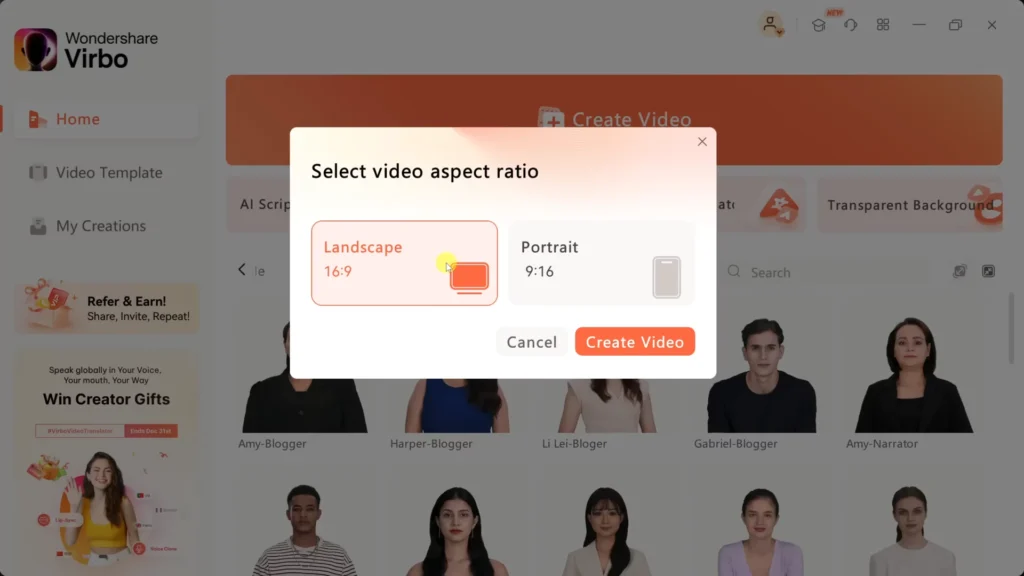
Select the appropriate ratio for your intended platform, whether it’s horizontal for YouTube or vertical for Instagram Reels or TikTok.
Rename Project: Give your project a descriptive name for easy reference.
Choose Avatar: Select an avatar that best fits the tone and message of your video.
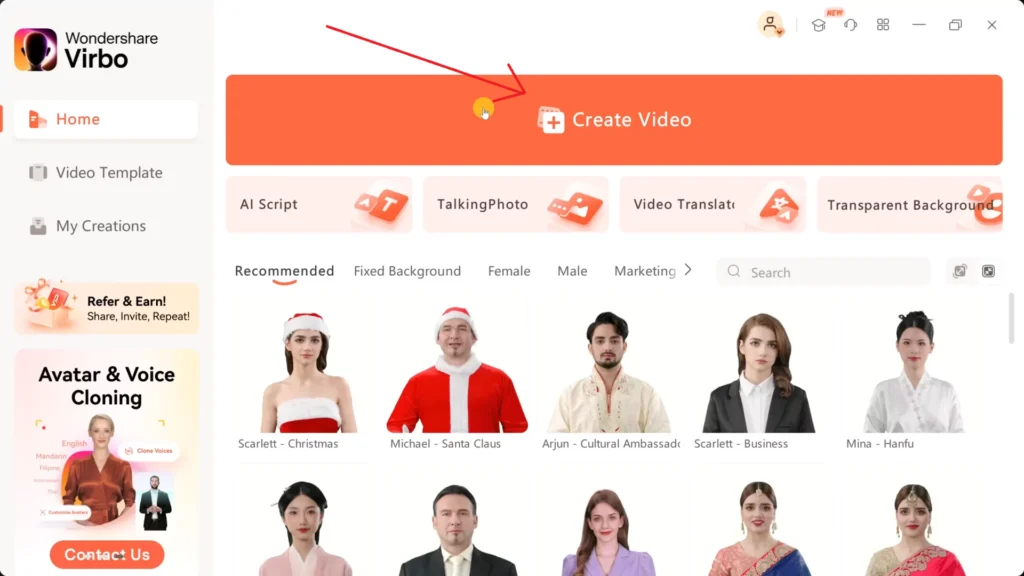
Choose Background: Pick a suitable background or upload your own image.
Add Text, Stickers, and Assets: Overlay text, stickers, or upload your own assets to enhance your scene.
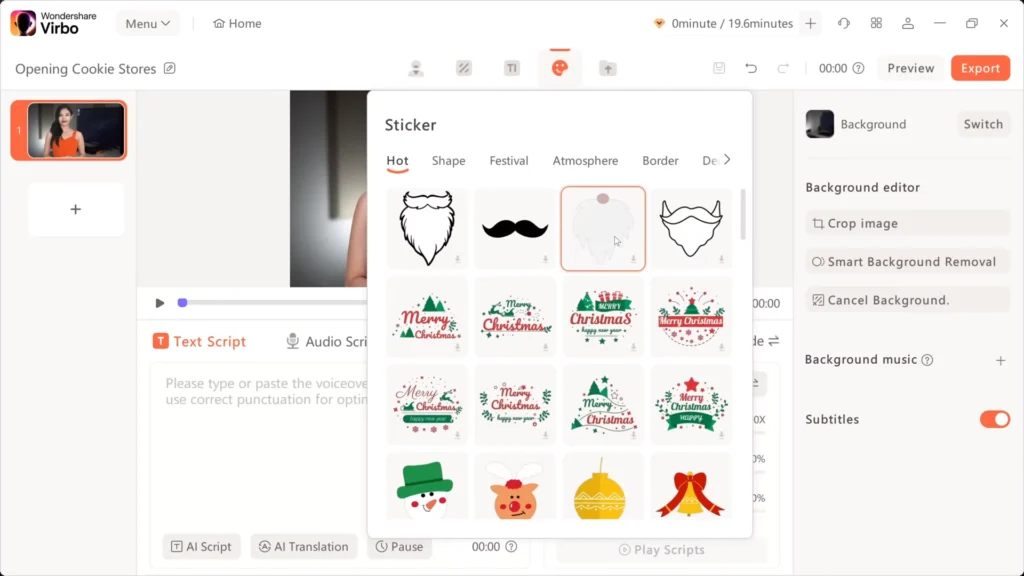
Editing Your Script and Voiceover
Now it’s time to script your avatar’s dialogue. You can either enter text manually or upload an audio file.
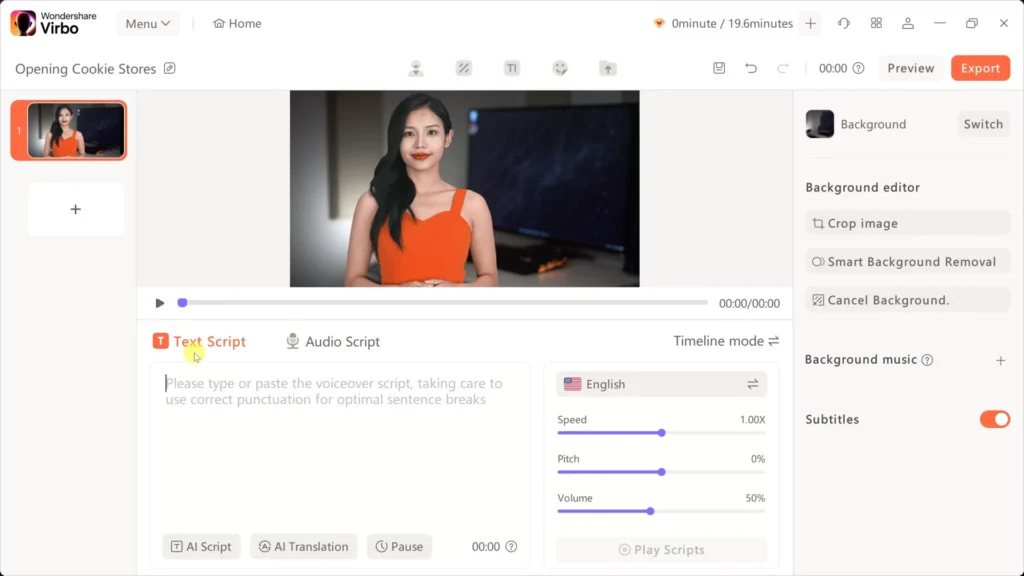
Wondershare Virbo offers AI assistance to help you write or optimize your script. Once your script is ready, choose the voice and language for your avatar.
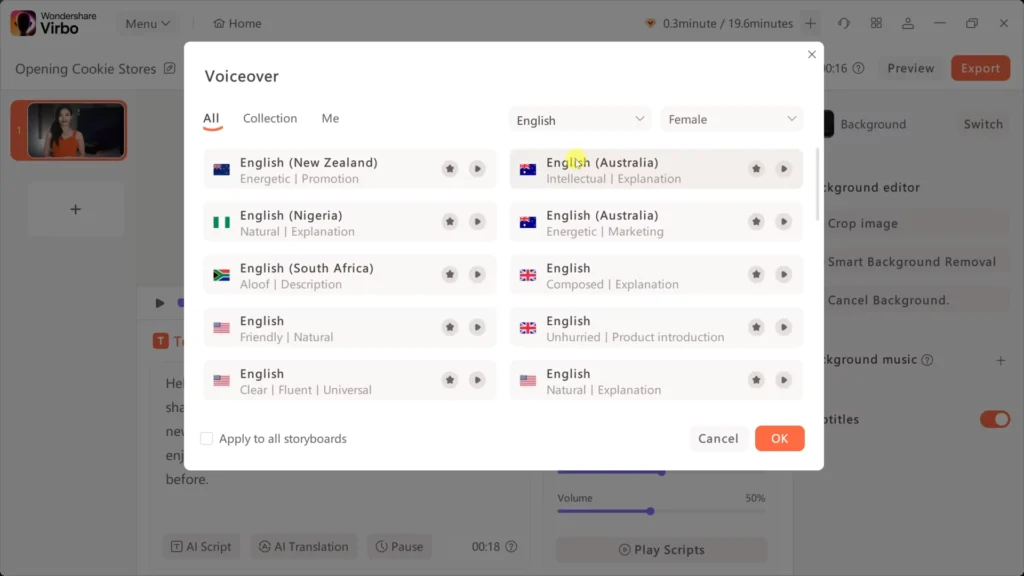
You can preview different voice options to find the perfect fit.
Exporting Your Video
Once you’re satisfied with your video, it’s time to export. Click on the export button in the top right-hand corner, and your video will be rendered.
You can then play the video or download it directly to your computer.
Exploring Additional Features
Wondershare Virbo offers more than just avatar video creation. You can also explore features like:
- Talking Photo: Transform a photo into a talking avatar.
- Video Translator: Translate videos into different languages with lip sync.
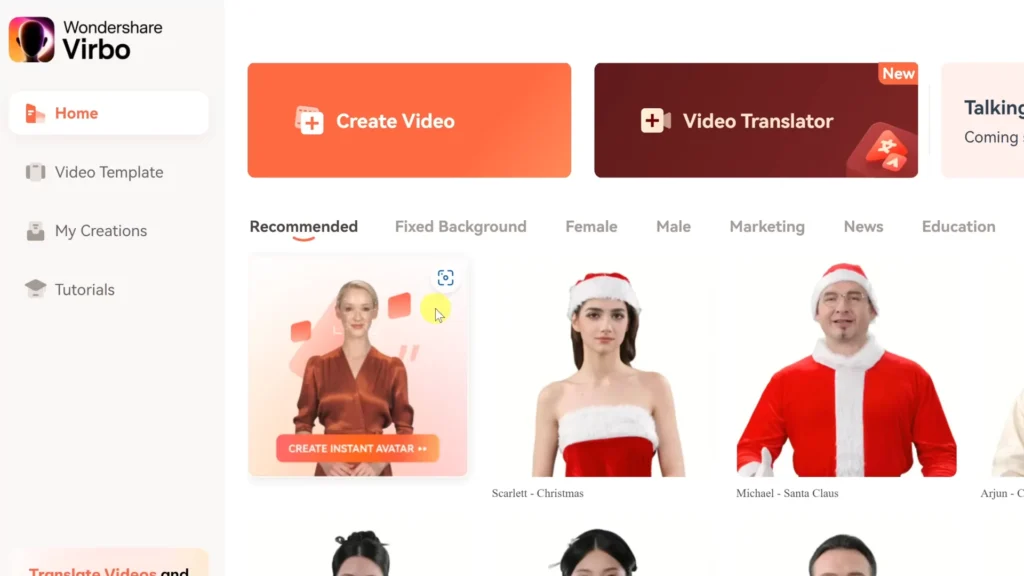
Conclusion
Creating ultra-realistic AI avatar videos is now more accessible than ever thanks to tools like Wondershare Virbo. You can experiment with different avatars, backgrounds, and scripts to bring your ideas to life.
Demi Franco, a BTech in AI from CQUniversity, is a passionate writer focused on AI. She crafts insightful articles and blog posts that make complex AI topics accessible and engaging.