In this guide, I will walk you through the process of creating AI talking avatars for your videos using DeepBrain AI. You may have come across various talking avatars on social media platforms, but here, I’ll show you how you can easily create one for your own videos.
Let’s dive in and explore whether DeepBrain AI is worth your time and investment.
How to Create DeepBrain AI Talking Avatar?
To begin, you’ll need to create an account on DeepBrain AI. Alternatively, you can sign up using your Google account for a quicker registration process.
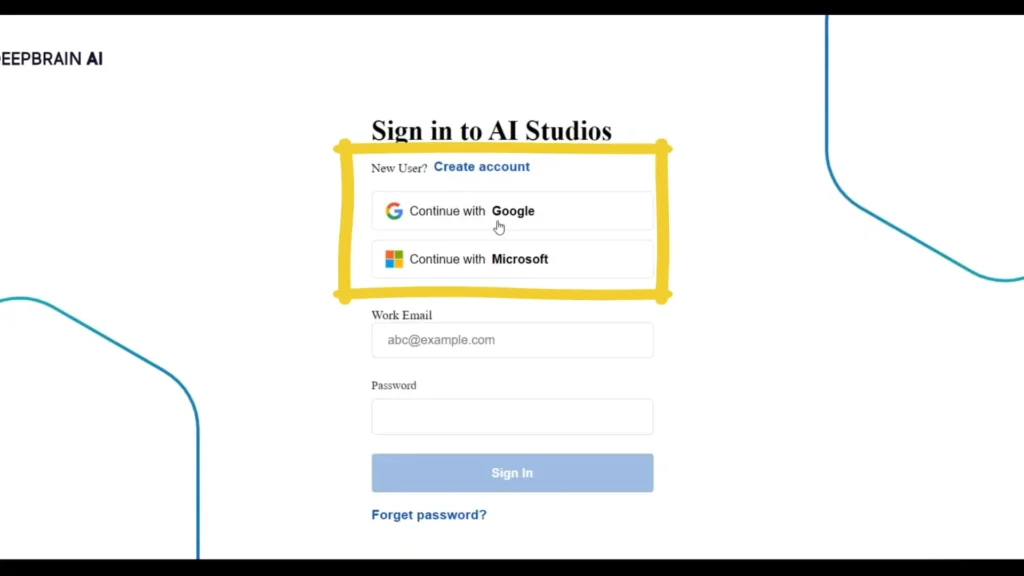
Choosing Your Preferences
Once you’ve created your account, you’ll be presented with several sections to choose from based on your requirements.
DeepBrain AI offers a user-friendly interface with various options to cater to your needs:
- AI Assistance: Directly get help from ChatGPT if you don’t have a script.
- Article-to-Video: Convert website articles into videos effortlessly.
- Green Screen Avatar: Create your talking avatar for use in your own videos.
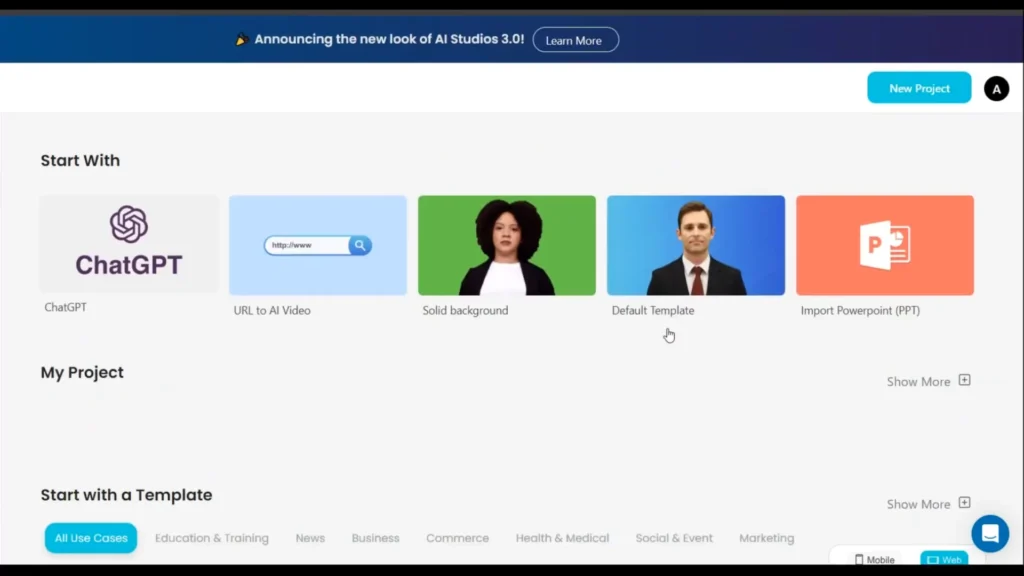
Read More: Veed.io: Create a Talking AI Avatar Video for Social Media
Selecting Templates
Go through the available templates categorized into sections such as Business, News, Education, and Health, Social, Marketing, Commerce.
Choose a template that aligns with your video’s theme or topic.
Remember, videos with a human presence tend to garner more positive responses from viewers.
Customizing Your Video
Now it’s time to design your video using DeepBrain AI’s intuitive interface:
Choosing Avatar Model: Select your preferred avatar from a variety of options, including different genders and nationalities. You can even customize their appearance with various clothing options.
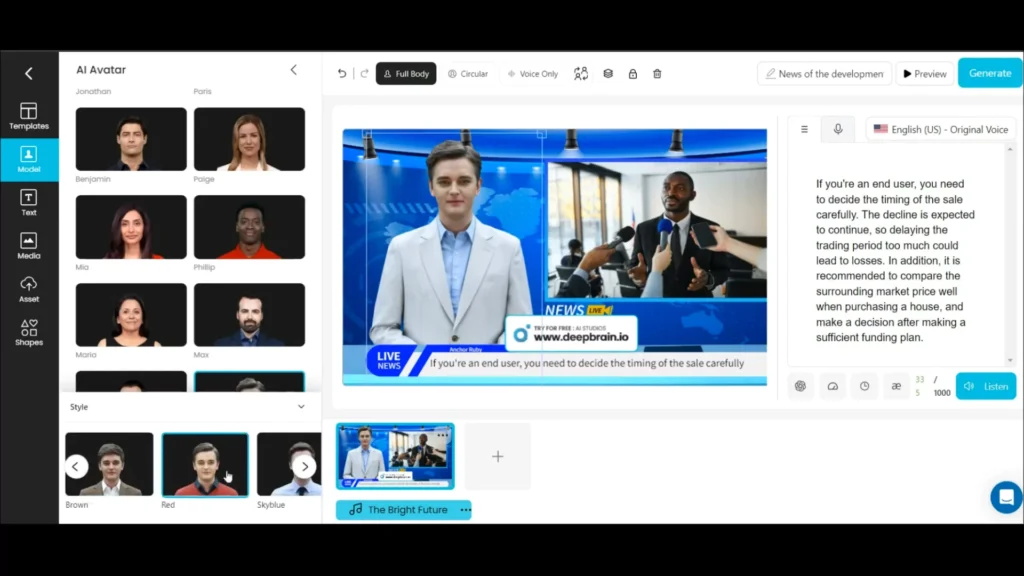
Adjusting Display Settings: You can determine how you want your avatar to be displayed, whether in a circle frame or full body.
Editing Text and Adding Elements: Easily edit text by clicking on it and utilizing the toolbar. You can also add new text or animate existing elements for a dynamic presentation.
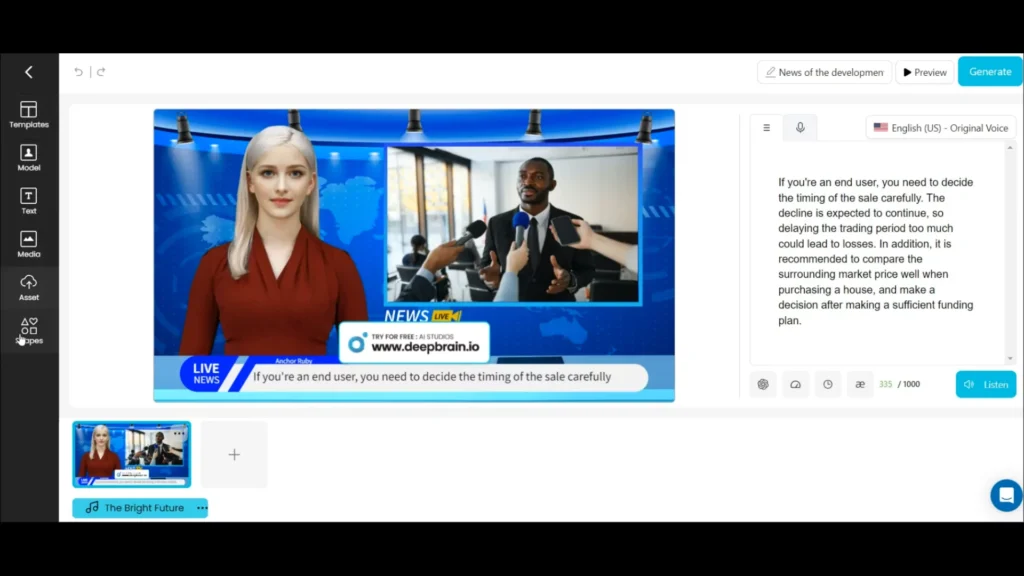
Incorporating Media: Add images or videos from DeepBrain AI’s extensive library or upload your own files to enhance your video further.
Read More: Create Elai.io: Create Talking Avatar
Setting Language and Voiceovers
DeepBrain AI offers multilingual support and a range of voiceover options:
- Writing Text: Write your desired text for each slide or upload your own voiceovers.
- Selecting Voiceovers: Choose from a variety of voices in different languages to suit your preferences.
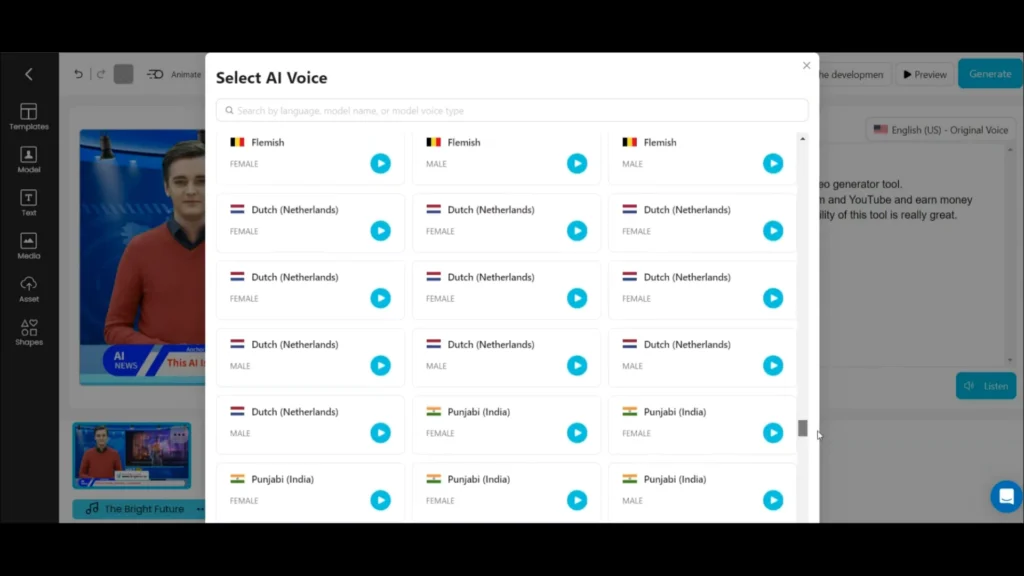
Adding Background Music (Optional)
You can enhance the ambiance of your video by selecting background music from DeepBrain AI’s music library. You can search for specific tracks and simply click to add them to your video.
Preview and Download
Before finalizing your video, preview it to ensure everything looks and sounds perfect. Once satisfied, download the video and use it across various platforms, including social media and business promotions.
Conclusion:
DeepBrain AI is a valuable tool for content creators across different domains. You can create engaging talking AI avatars by using Deepbrain AI. Whether you’re a social media influencer, educator, or business owner, DeepBrain AI offers features for creating AI talking videos.
Demi Franco, a BTech in AI from CQUniversity, is a passionate writer focused on AI. She crafts insightful articles and blog posts that make complex AI topics accessible and engaging.