Are you considering to create a faceless YouTube channel or integrating a talking AI Avatar into your content strategy? May be you’ve seen the viral shots trending on social media and want to use them to grow your online presence.
I’m here to guide you through the process of creating your very own talking AI Avatar. In this tutorial, I’ll walk you through step by step on how to create a talking AI Avatar using MidJourney, ChatGPT, Eleven Labs, and D-ID.
Step 1: Character Creation using MidJourney
The first step is to generate your own character. To do this, we’ll use generative AI tools like MidJourney, BlueWillow, or Leonardo AI.
For the purpose of this tutorial, we’ll use MidJourney. Follow these steps:
- Access MidJourney and navigate to the message bar.
- Enter the command “/imagine” followed by a prompt describing your desired character.
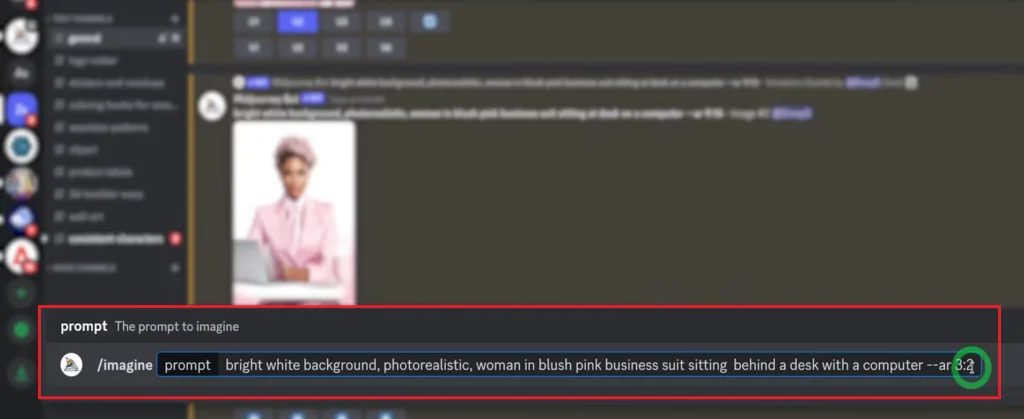
- You can ensure the image generated has a neutral expression and is looking directly at the camera.
- Once satisfied with the generated image, save it to your computer.
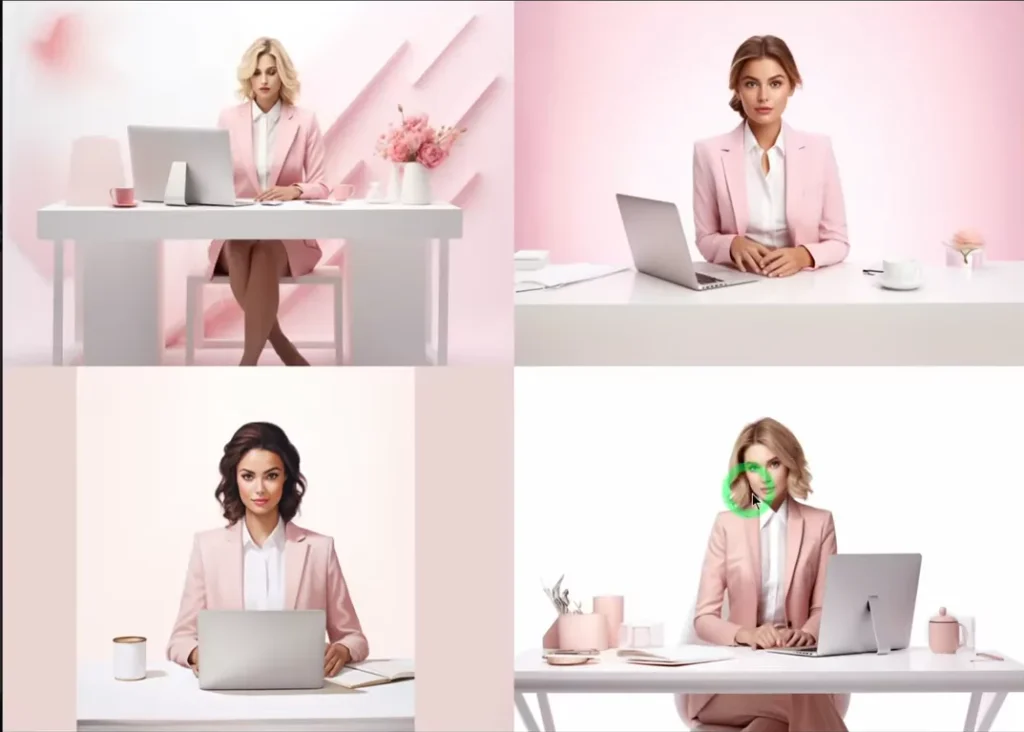
- Upscale the image if necessary using AI upscaler tools like bigjpeg.com.
Step 2: Script Writing using ChatGPT
Now that we have our character, it’s time to create a script for our Avatar using ChatGPT.
Follow these steps:
- Go to chat.openai.com and prompt it to generate a script for your video.
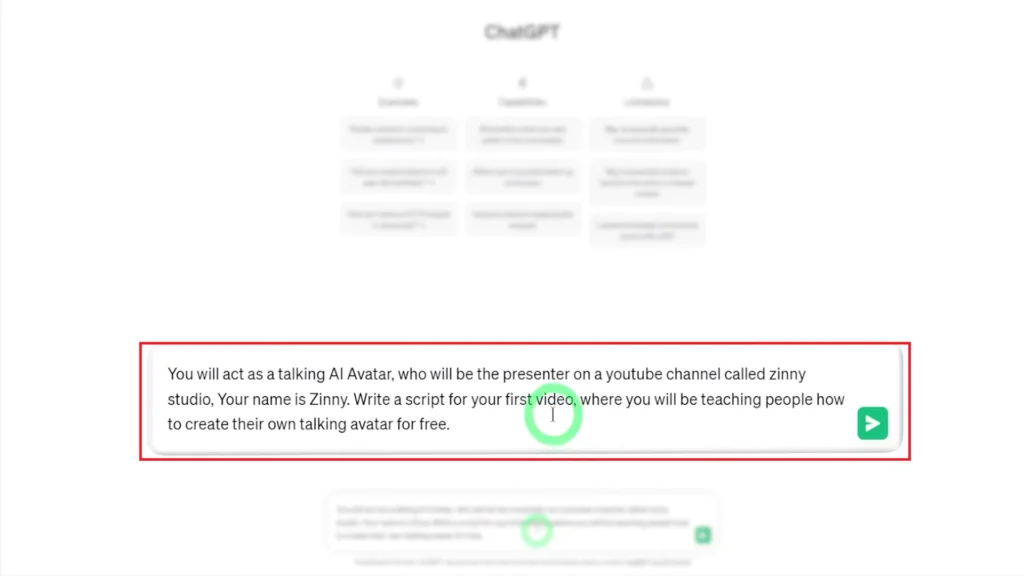
- Customize the prompt according to your requirements, ensuring it aligns with the content you wish to convey.
- Review and edit the generated script as needed.
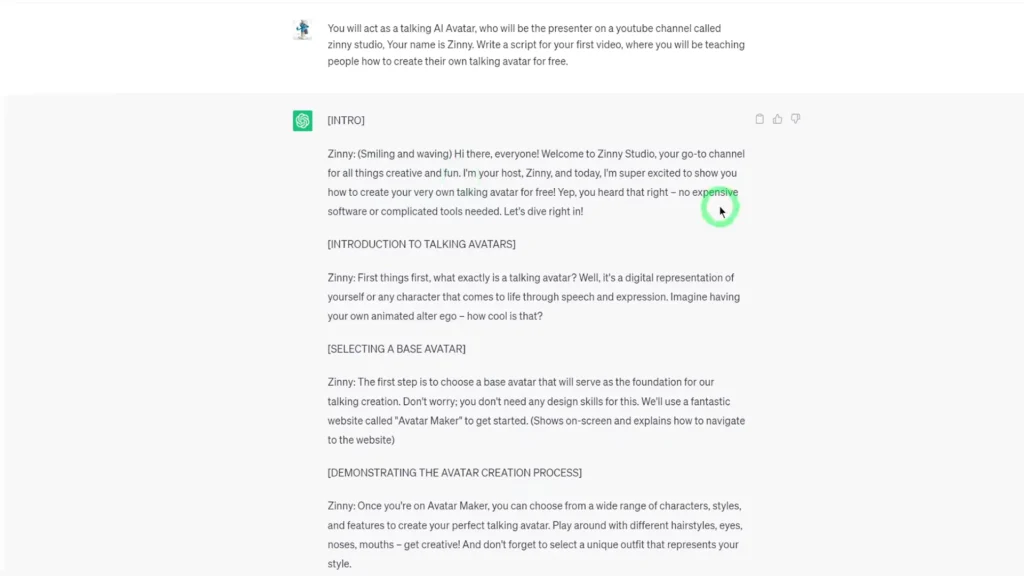
Step 3: Voice Over using ElevenLabs
Next, we’ll add a realistic voice to your AI Avatar using Eleven Labs:
- Go to elevenlabs.io text to speech and upload the script generated by ChatGPT.
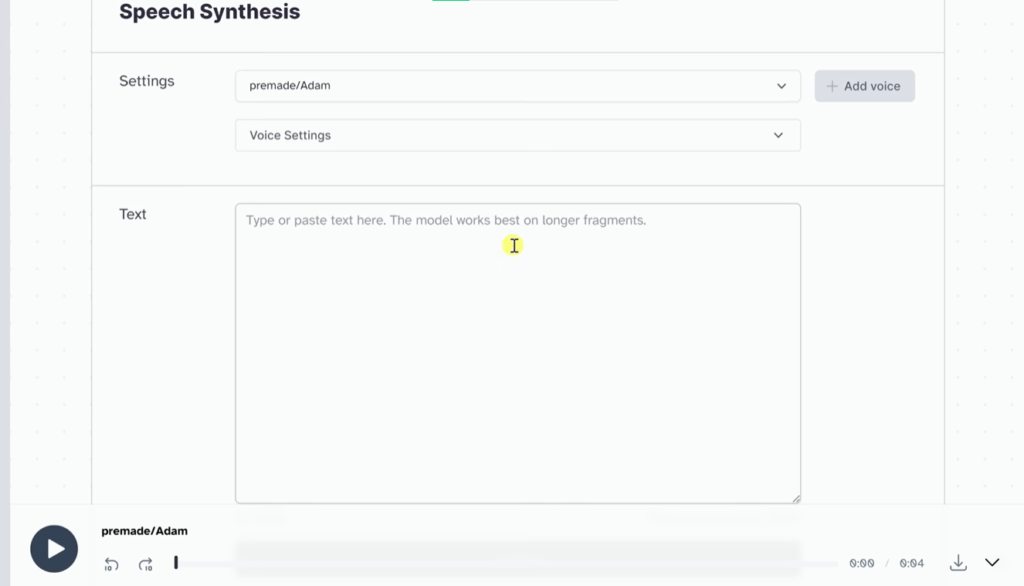
- Choose the preferred voice and adjust settings if necessary.
- Generate the voice-over and download the audio file.
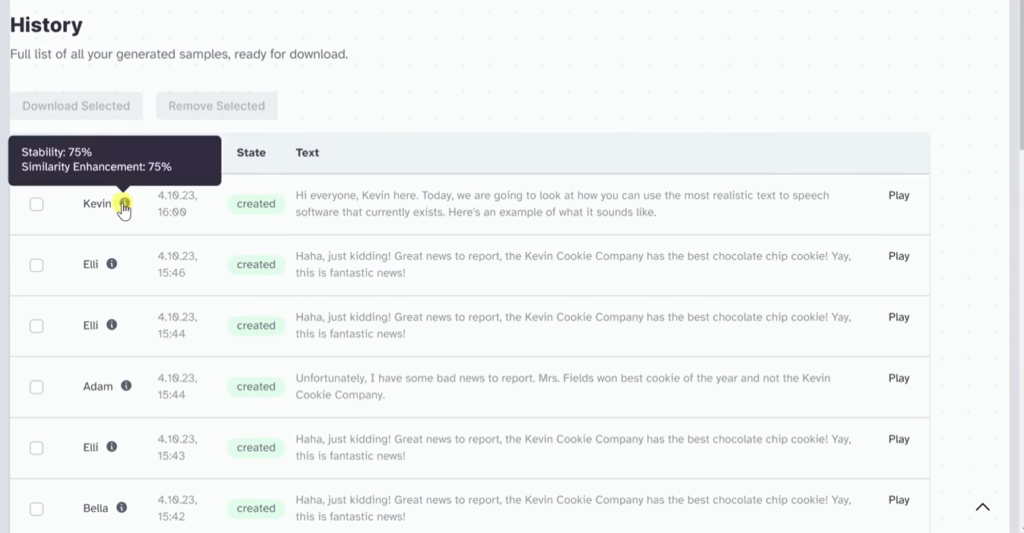
Step 4: Talking AI Avatar using D-ID
Now it’s time to bring our character and voice-over together using D-ID:
- Sign up for D-ID Studio and upload the character image from Step 1.
- Upload the voice-over audio file from Step 3.
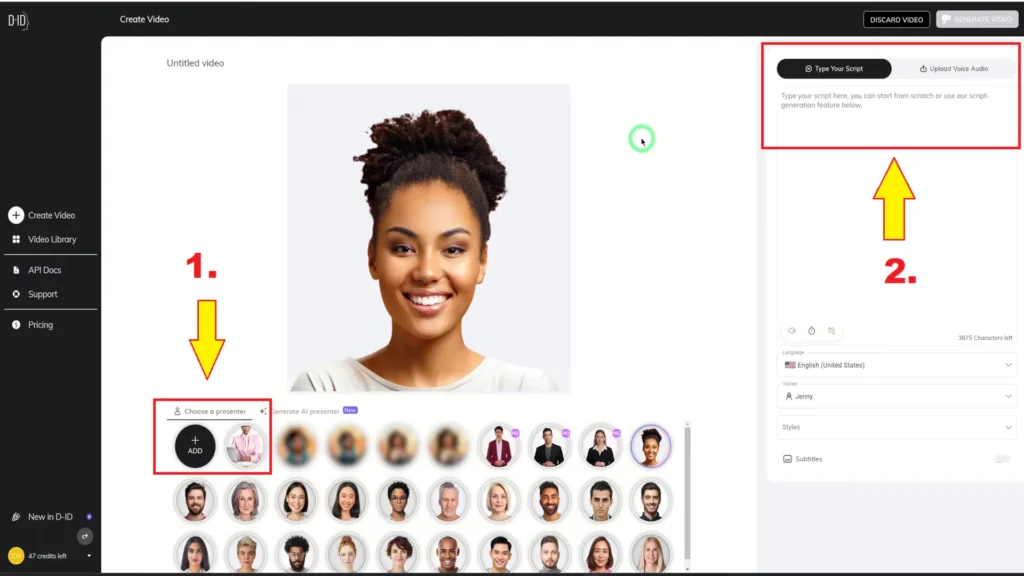
- Generate the talking Avatar video.
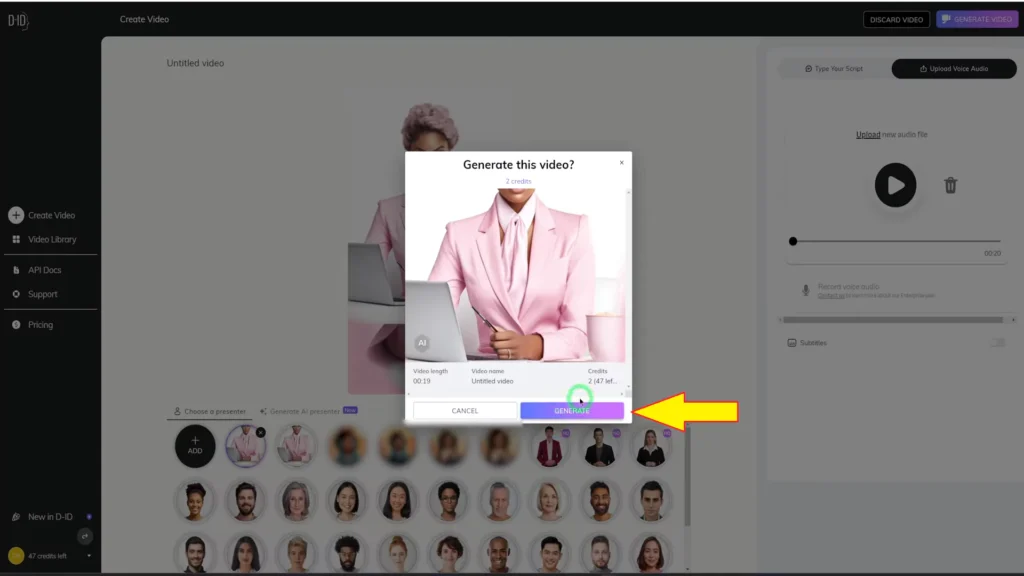
- Download the completed video for further editing.
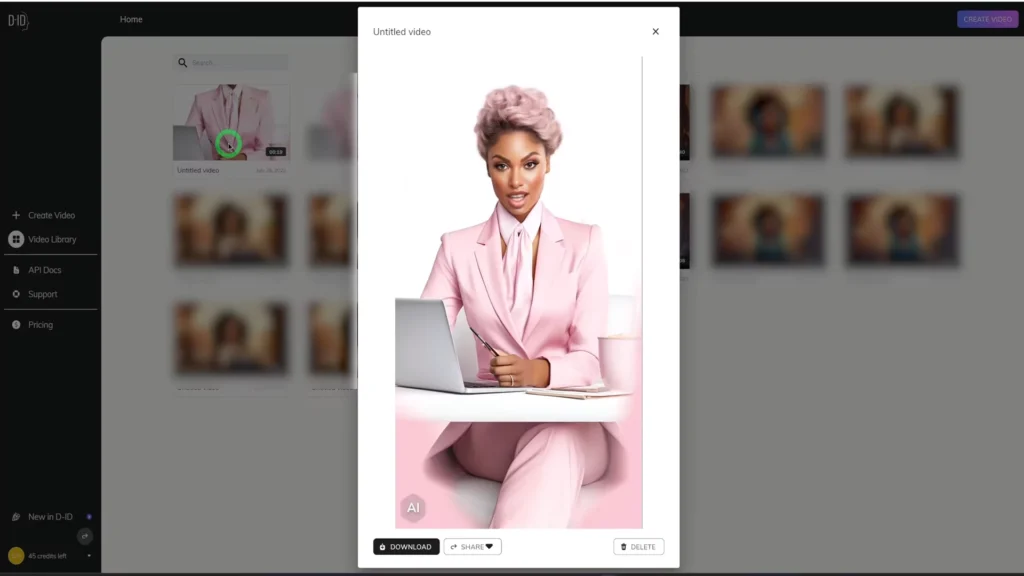
Step 5: Character Making Presentation using Canva
As a bonus, let’s explore how to use our talking Avatar in presentations or online courses using Canva:
- Open Canva.com and select a presentation template.
- Add the talking avatar video to your presentation slide.
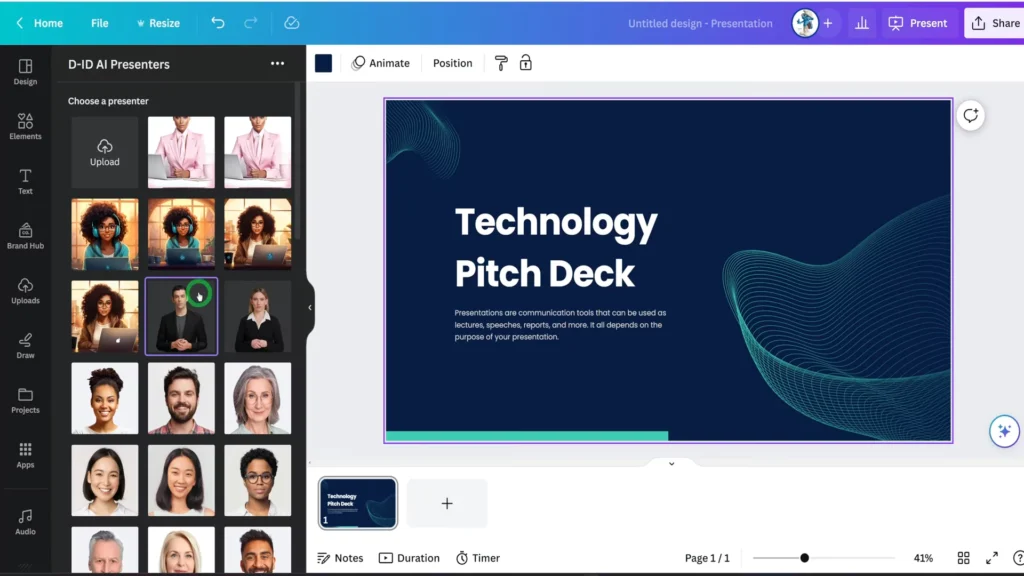
- Customize the slide layout and design as desired.
- Play the presentation to preview the talking avatar in action.
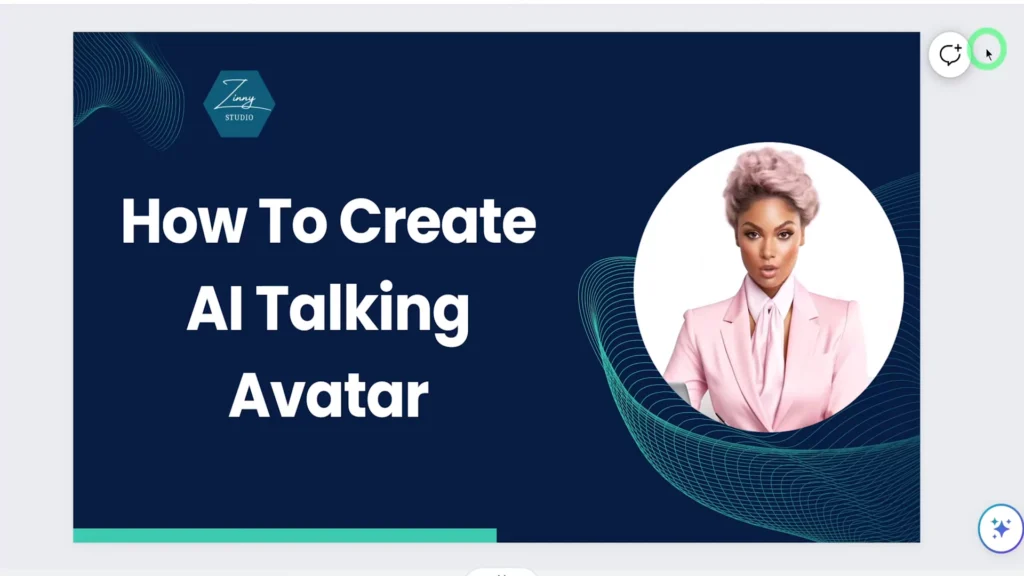
Conclusion
By following the steps outlined above, you can create an unlimited number of AI talking avatar videos, allowing you to establish a faceless YouTube channel or enhance your presence on Instagram. With these tools, you’ll captivate your audience in new and engaging ways.
Latest Talking Avatars Tutorials:
- Sadtalker AI Google Colab Notebook (Quick Guide)
- SadTalker Github: Creating Realistic Talking Head Videos
- Voice.AI: Change Your Voice to Any Celebrity
- Neiro AI: Free AI Video Generator and text-to-speech AI 2025
Demi Franco, a BTech in AI from CQUniversity, is a passionate writer focused on AI. She crafts insightful articles and blog posts that make complex AI topics accessible and engaging.



